Playground Demo
The Playground Demo is a great way to get started with Inworld SDK for Unreal Engine. The project aims to serve as a frequently updated demo project to show off new Inworld features as they release.
Prerequisites
- Unreal Engine 5.3
- Inworld AI Code Plugin for Unreal Engine
- Playground Demo Project
Quickstart
Simply open the Playground Demo Project with the Unreal Engine Editor by double clicking on the InworldPlayground.uproject file.
Playground
With the Unreal Engine Editor open, the MAP_Playground_P map should be open. Click 'Play'.
On the first play, the experience will walk you through a series of instructions to set up your own Inworld Studio Workspace from a preconfigured template made for the playground.
Once finished, you should be able to navigate the main Playground room using 'WASD' and the mouse.
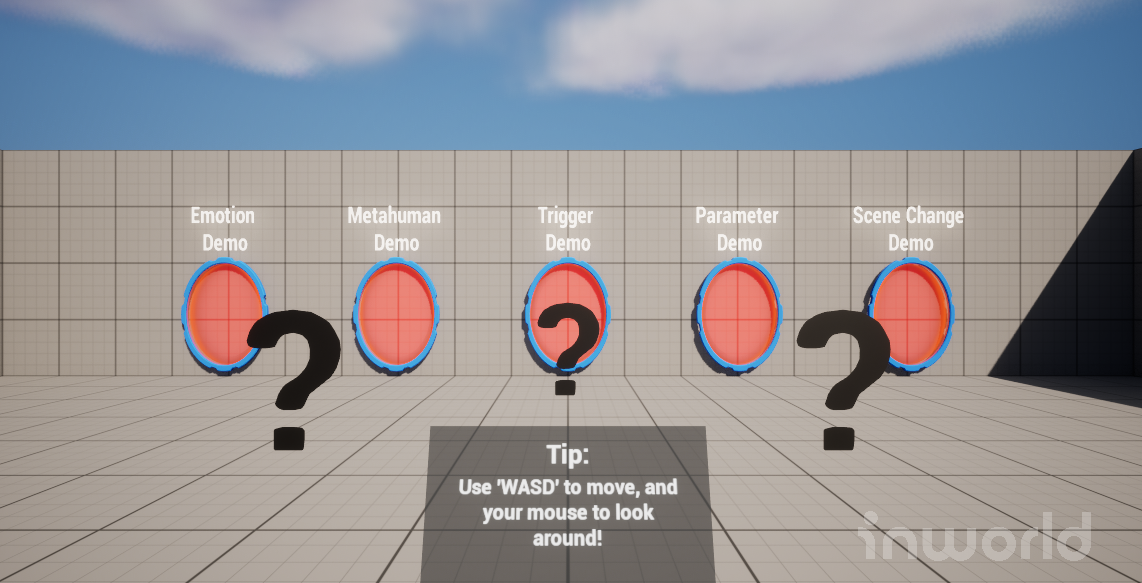
There are a series of portals located in the main layground room. These can be entered by simply walking into them with the character.
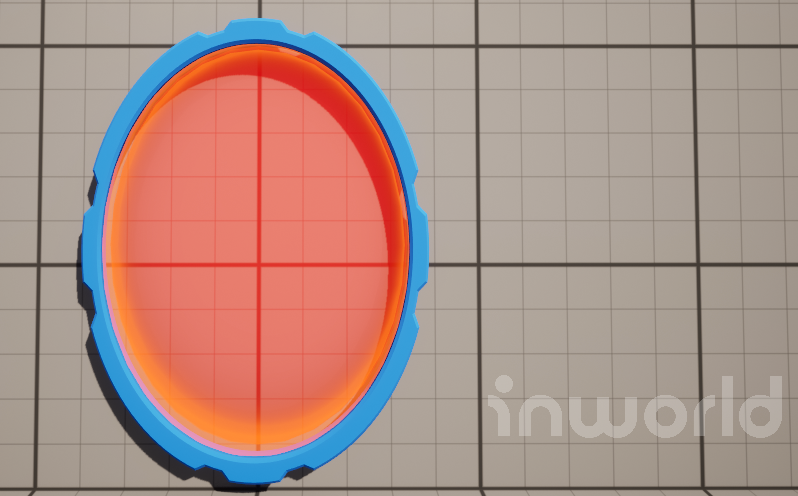
Each portal takes the player to a showcase map. Showcases are meant to give quick examples of a specific Inworld feature that has been integrated into Unreal Engine. Each showcase has a corresponding documentation page that breaks the demo into smaller details.
Tips
The playground and showcase maps contain '?' marks scattered around. These provide quick tips or suggestions on what to do. Simply approach the '?' mark with the character, and the tip will be revealed.
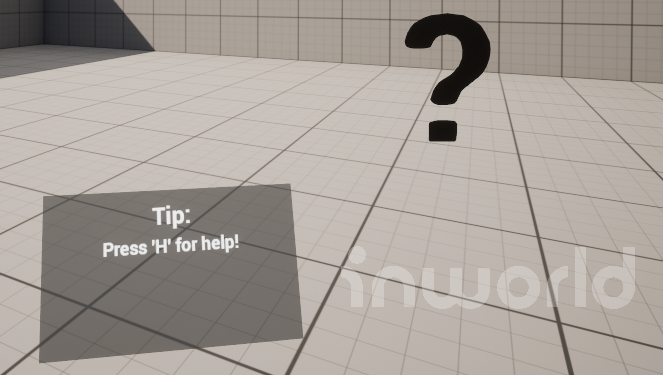
Character
The playground contains a variety of characters to interact with. These characters are BP_InworldDemoCharacters that have an InworldCharacterComponent that brings them to life.
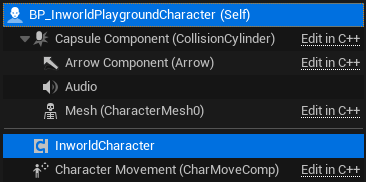
Player
The player pawn is a BP_InworldDemoPlayer that has an InworldPlayerComponent that allows them to talk to the characters. In this demo, a InworldPlayerTargetingComponent finds the 'best' character by finding a character within a certain distance and angle from the player camera. Audio data captured by the InworldPlayerAudioCaptureComponent will be sent to the target character.
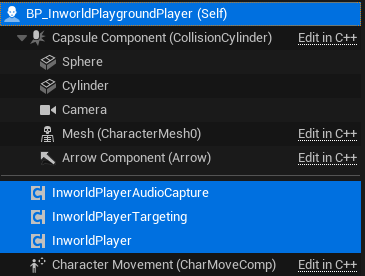
The player can also interact with characters via text, by interacting with BP_InworldCharacterInteraction.
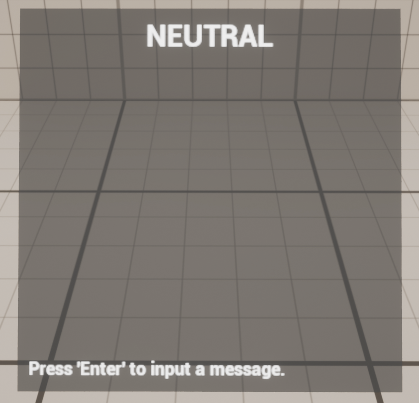
You can use text to interact via these panels. Press 'Enter', type your text, and confirm your input with 'Enter'. In blueprint, this component simply finds the InworldCharacterComponent of its owning actor, and sends a text message to the associated agent with the InworldAPISubsystem.
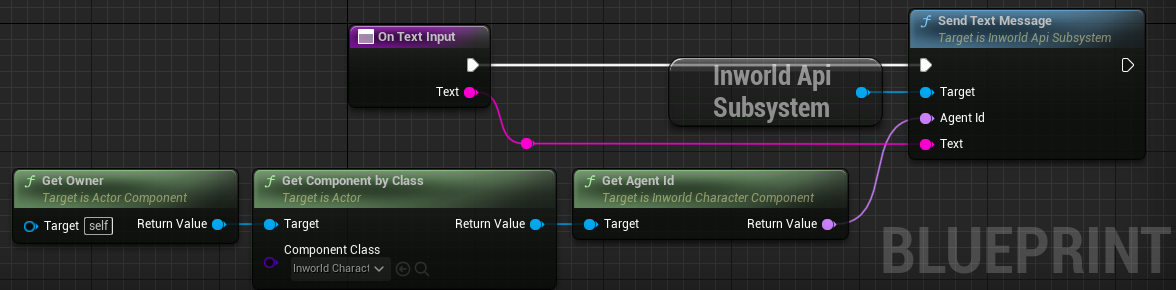
Controls
- Movement: 'WASD' & 'Mouse'
- Text Input: 'Enter'
- Select: 'Left Mouse Click'
- Options: 'O'
- Help (Documentation): 'H'