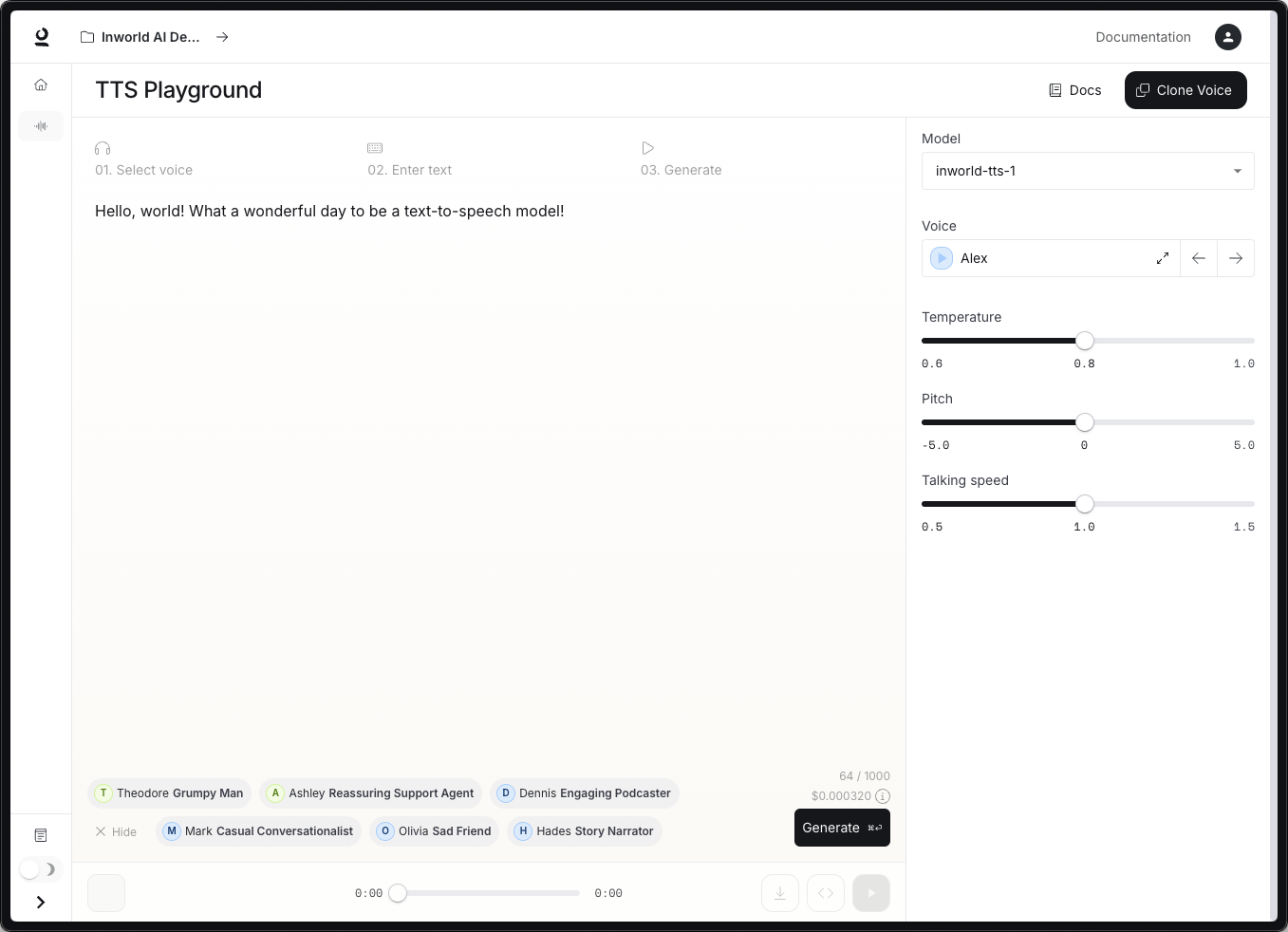
Get Started
1
Go to Inworld Portal
In Portal, select TTS Playground from the left-hand side panel.
2
Enter text
Enter the text you want to convert to speech. If you need some ideas, you can select one of the suggestion chips at the bottom of the screen.
3
Select a voice
On the right-hand side, click on the voice dropdown to browse available voices. You can filter by language or search by name, and click the play button next to each voice to hear how the voice sounds. Select a voice.
4
Generate speech
Click the “Generate” button on the bottom right. The audio will automatically start playing once it’s been generated. You can also download the clip to save it.
Advanced Features
For greater control over the generated audio, you can try out the following:- Try a different model - Select a different model from the right-hand side panel to see how it compares. See Models for more information about each model.
- Adjust configurations - Use the sliders on the right-hand side panel to adjust Temperature and Talking Speed. See here for more information.
- Experiment with audio markups - Try adding audio markups, such as
[happy]or[cough], to your input text to control emotional expression, delivery style, and non-verbal vocalizations. See here for more information.