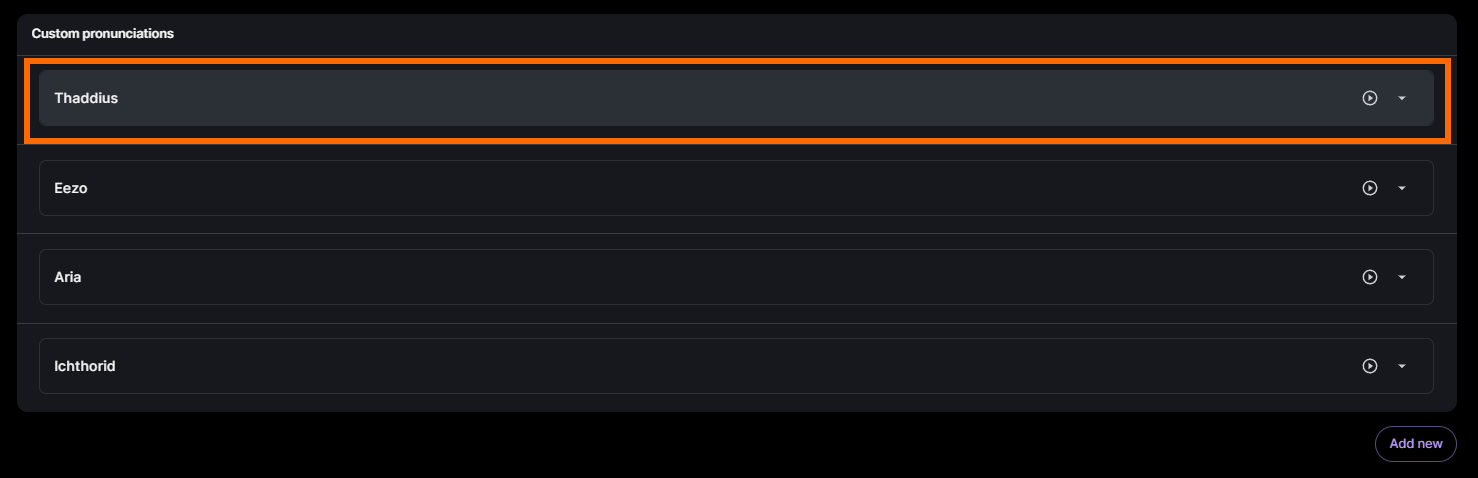Custom Pronunciations
Overview
Inworld’s Custom Pronunciation system allows you to control how the AI pronounces specific words, which is particularly useful if you want to ensure a character name, location name, proper noun, or other in-world term is spoken in a specific way. This guide covers how to use Inworld’s Custom Pronunciation tool to control how the AI text-to-speech voice pronounces specific words.
Third Party Voices
Inworld's Custom Pronunciation system only affects voices available through Inworld, and has no effect on Third Party Voices published by other AI voice providers.
Opening the Tool
To access the Custom Pronunciation tool, open Inworld Studio and select Custom Pronunciations from the left sidebar.
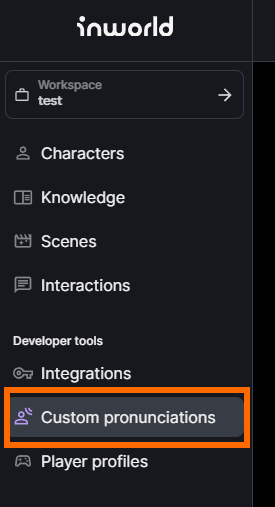
The Custom Pronunciations interface then opens.
This interface includes two text fields and a set of Phonemes for both vowels and consonants.
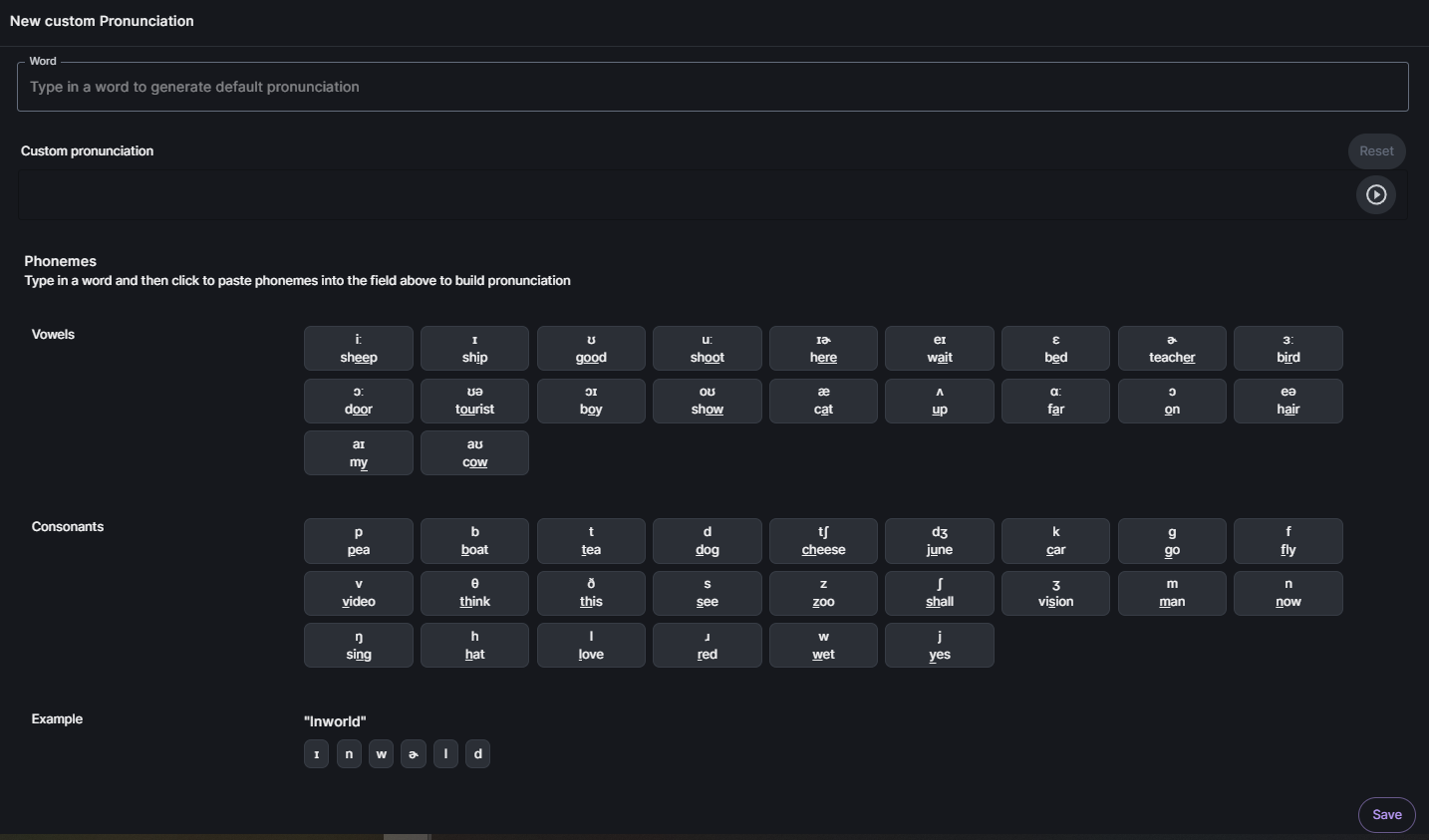
Customizing Word Pronunciation
To customize the pronunciation of a word, complete the following steps.
1. Enter the Word
First, enter the desired word into the Word field.
This is the word Inworld’s text-to-speech system will detect and associate with the new pronunciation.
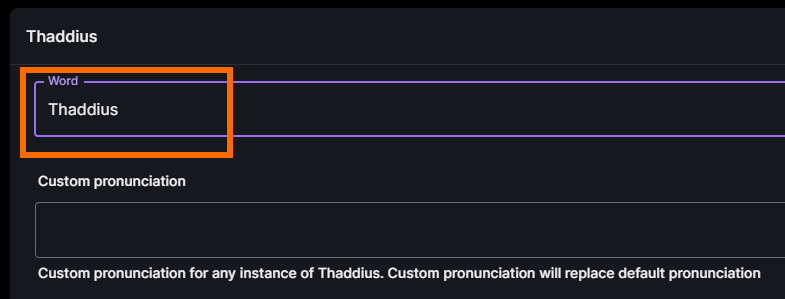
Note that blank spaces, numbers, apostrophes, and similar punctuation are not allowed within a detected word, and result in an error message.
2. Build Word from Phonemes
Next, use the Phoneme Buttons to re-create your word within the Custom Pronunciation field.
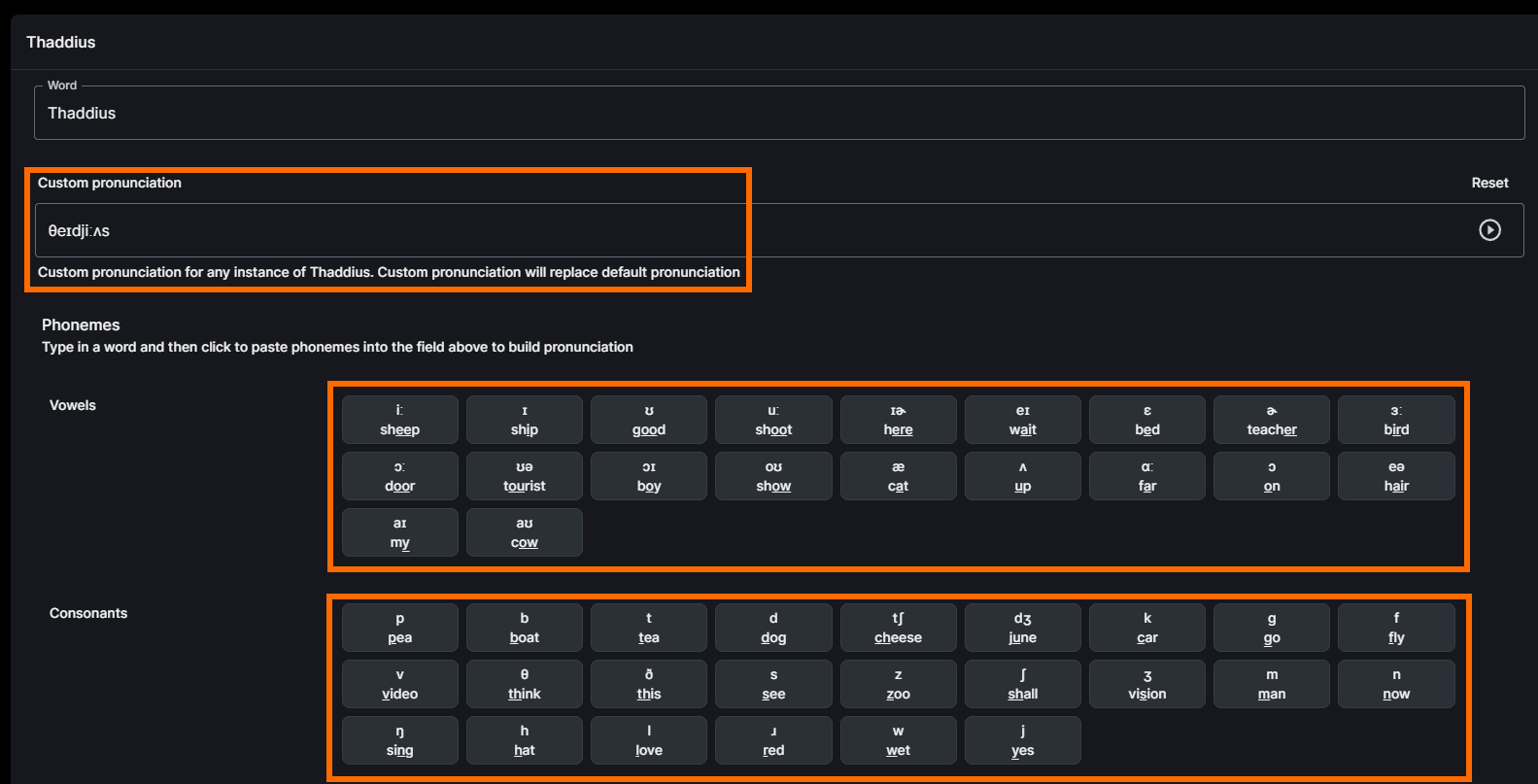
To test your word, press the Play button on the right side of the Custom Pronunciation field.

A robotic voice then pronounces your word as it currently appears in the field. Note that this pronunciation will sound more realistic and natural when used with an AI character’s actual voice.
If desired, you can place your cursor within the Custom Pronunciation field to delete or insert phoneme sounds until your word is pronounced correctly.
At any time, you can press the Reset button to clear your current pronunciation and start again.
3. Save your Word
Once your word is being spoken as desired, press the Save button in the bottom-right of the interface.
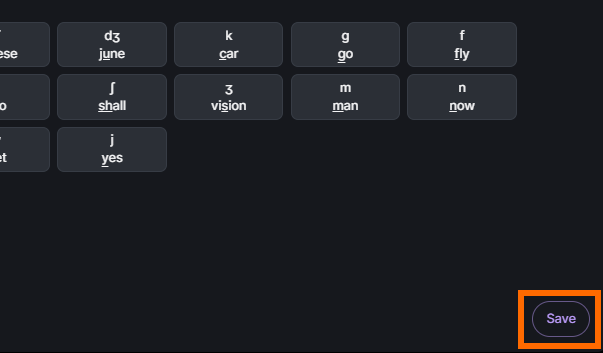
Your word pronunciation is then saved to your Custom Pronunciations Library.
Your Custom Pronunciations Library
The words in your Custom Pronunciations Library are checked whenever the AI text-to-speech system detects that word to be spoken, overriding its normal pronunciation with your saved one.
To add another word to your library, press the Add New button.
Whenever you wish, you can edit any word in your library by clicking on it to re-open the Custom Pronunciation interface for that word.