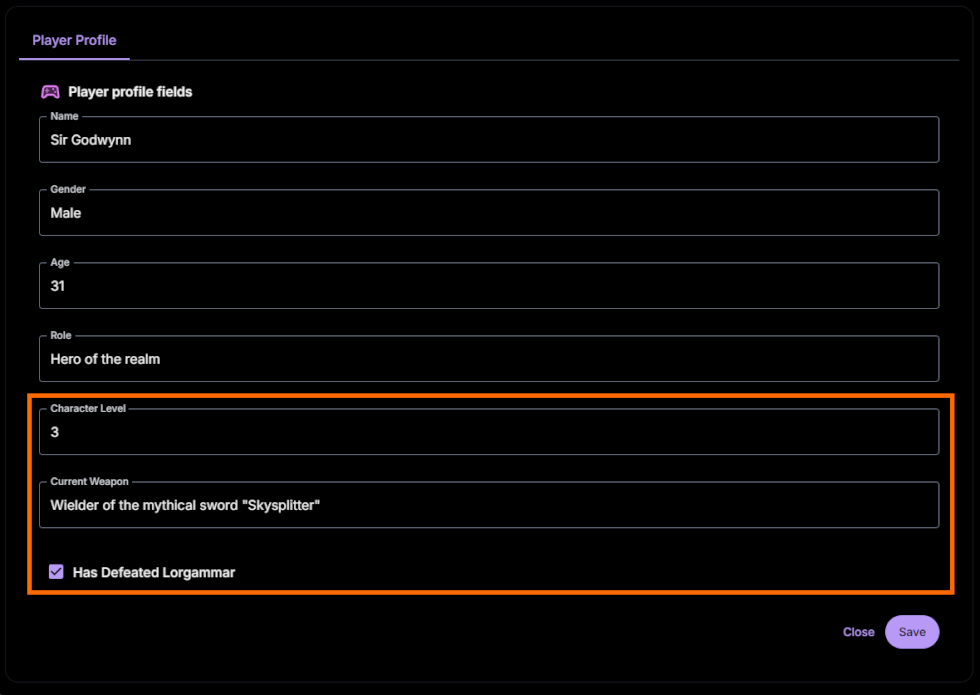Player Profiles
Player Profiles allow you to define the persona of the player's character, which can then be referenced by AI characters in game.
Characters are aware of these profile details and can take them into account when interacting with the player, giving them additional context when referring to the player and reacting to their actions.
Using Player Profiles
A Player Profile is set within the Chat interface, which includes a selection of fields that define the player character's personae.
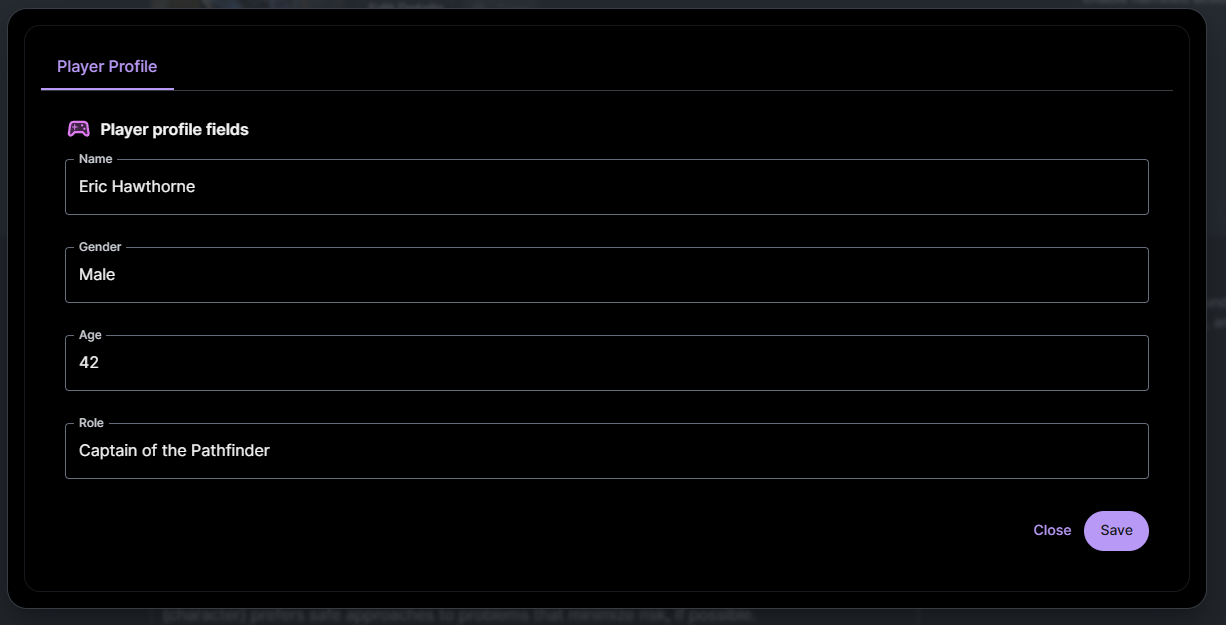
References Within Player Profiles
While not strictly necessary, you can reference Player Profiles within the Core Description, Motivation, and Flaws fields of the character by using the ID of the variable encapsulated with curly braces: {variable_id}.
When making references in this way, make sure to provide context for the most effective usage of the variable. In addition, be mindful of the format you use for the field when entering the variable, ensuring it follows the design flow and will not potentially corrupt the prompt.
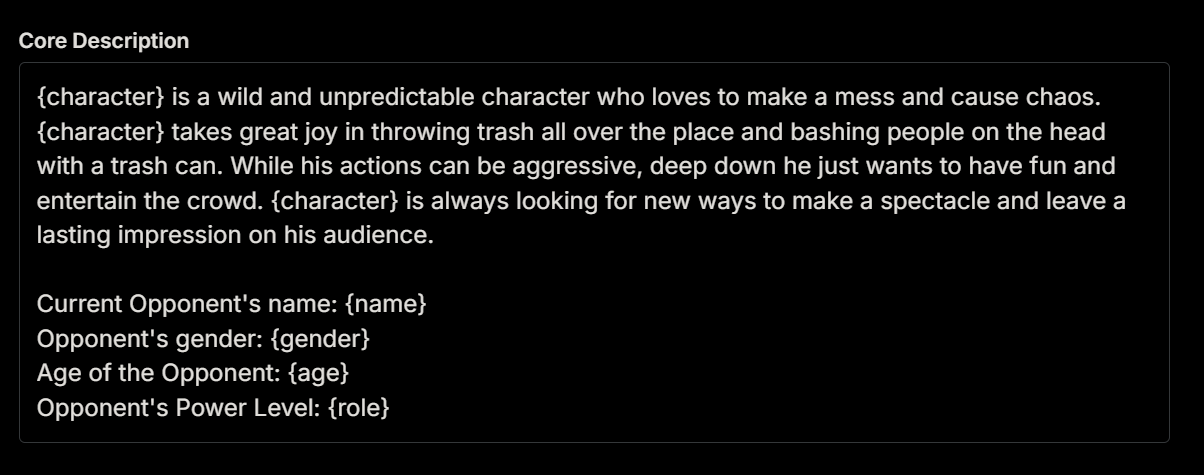
Player Profile Attributes
The Player Profile has four default attributes - Name, Gender, Age, and Role.
For example, if the Player Profile lists their Role as "Commander," the grunt soldier NPC character knows they are interacting with a commanding officer, causing them to react accordingly.
Custom Player Profile Fields
Along with the default player fields covered above, additional custom fields can be added in the workspace's Player Profile tab. These custom fields allow you to enter specific player traits that are unique to your game or use-case.
For example, if the player is an adventurer in an RPG, you may want to give them a trait that lists their "Character Level."
When the player is low level, NPCs may not be particularly impressed or intimidated by them. As the game progresses and the player's "Character Level" increases using the Mutation system, NPCs may begin to treat the player with more respect or fear.
Possible Custom Player Traits
Common custom player profiles can include any element or trait associated with the player that may have an effect on those around them, such as:
- Player character level
- Faction association
- Military rank
- Social standing
- Unique weapon they are carrying
- Unique clothing or armor
- Relationship with a well-known character
- Earned reputation
- Distinct scars
- Deeds they have accomplished
- Ship or vessel they are associated with
- Legends or prophecies involving them
Adding Custom Player Profile Fields
To add new fields to the player profile options, select Player Profiles from the left sidebar.
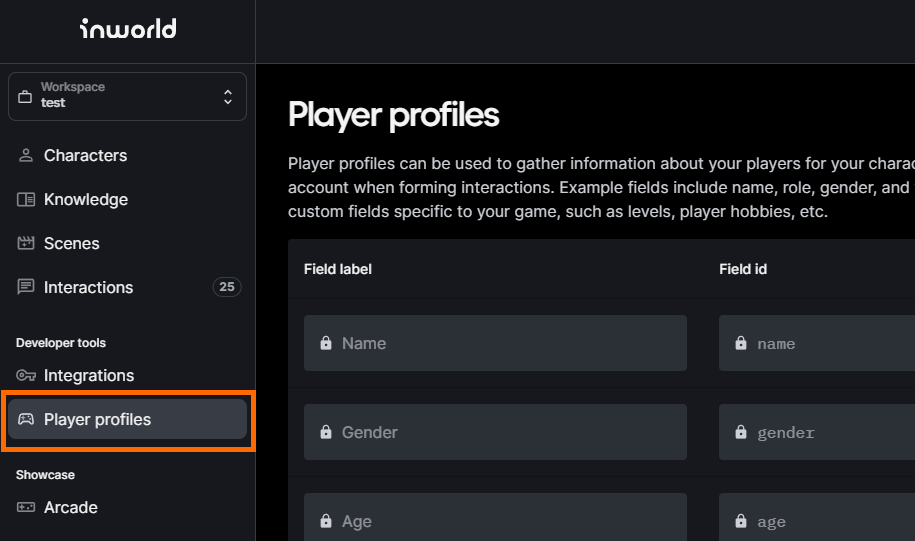
By default, the every Player Profile includes a Name, Gender, Age, and Role field. This is why these fields are greyed out in this interface.
To add a new field to these options, press Add Player Profile Field in the bottom-right.

A new field line is then added. Enter the information for your new field.
Maximum total number of fields is 10. You can create up to 6 custom fields in addition to the 4 default fields for Name, Gender, Age, and Role.
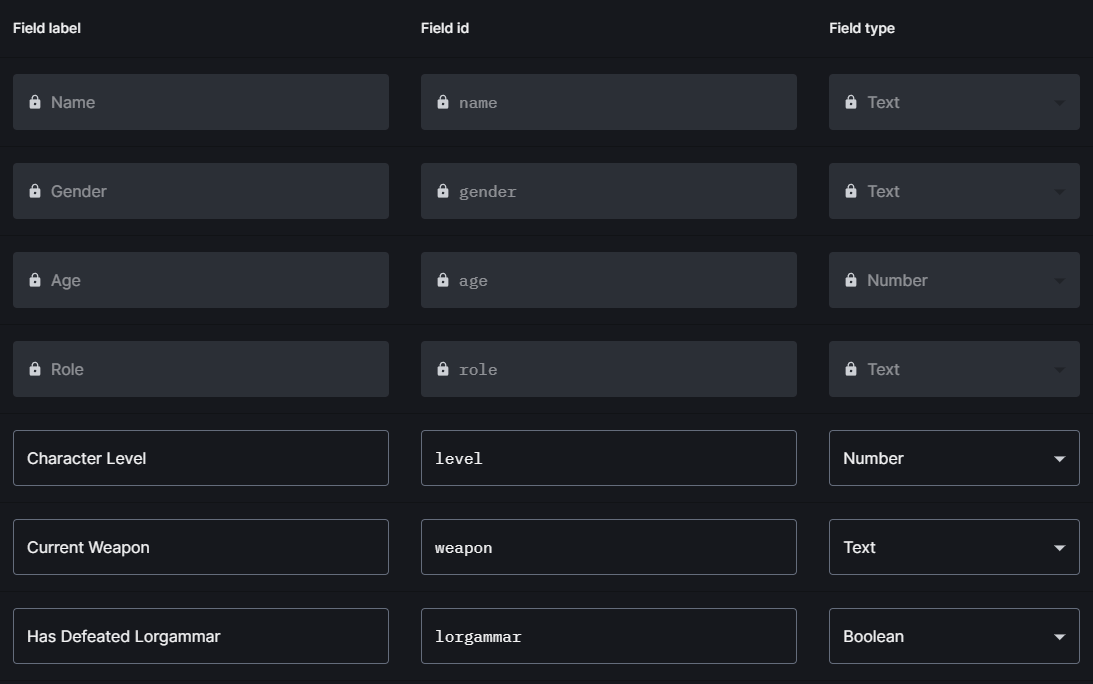
- Field Label is the plain text name of the field. Use real language to label these fields, as the AI interperets this label to give context to the information entered into it. Limited to 50 characters or less.
- Field ID is used by the system to reference this field. This ID can be referenced by Mutations to make changes to the player character after certain events. Limited to 30 characters or less.
- Field Type sets the type of input that the field uses. You can select between a Number, Text, or Boolean.
- Number is a numerical value that can denote things such as level, time, wealth, and similar elements.
- Text is a language-based fact, description, accomplishment, or similar feature about the player. Variable maximum size of 500 characters.
- Boolean is a true/false statement usually used to denote an either/or scenario, displayed as a checkbox.
Once you have entered in any new traits you wish to add, press the Save button in the top-right of the interface.
Your new traits now appear in the Player Profile options within character chat, which can then be filled out with any relevant information.