Scene Setup
This segment is part of our Unreal Getting Started Series, focusing on the technical aspects of scene setup within the Unreal Engine environment.
This documentation walks through the process of efficiently configuring your scene, as well as providing detailed instructions and insights into utilizing the BP_InworldSessionController.
Quick Setup
The Inworld Studio Widget provides a quick way to associate a level with an Inworld Scene.
First, open the desired level in Unreal Editor, select the desired scene in the Inworld Studio Widget, and click Assign to Current Map.
A BP_InworldSessionController Actor is then placed in the level.
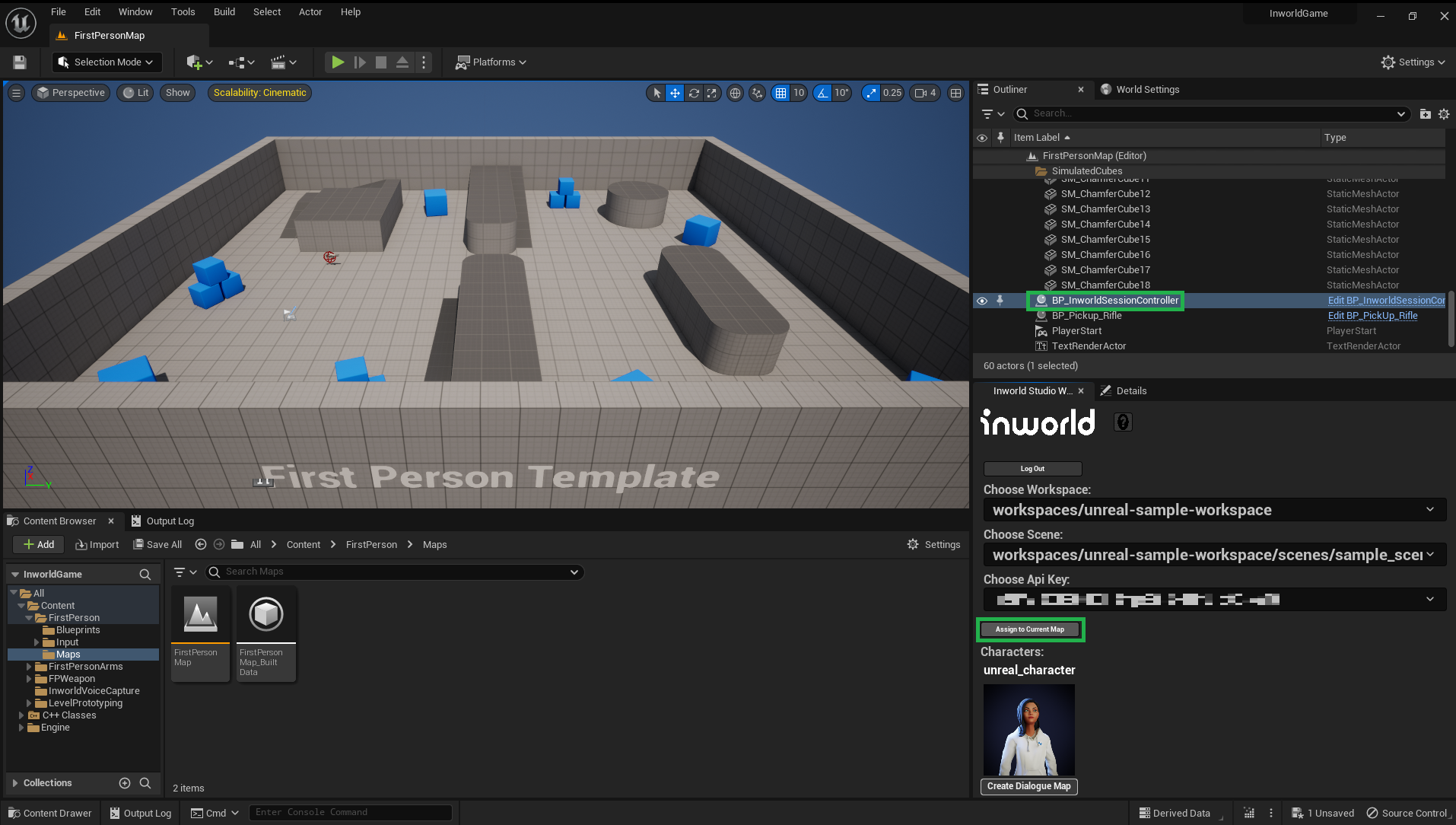
Then, press Play.
A login screen appears indicating there has been a connection attempt, and that a successful connection has been made.
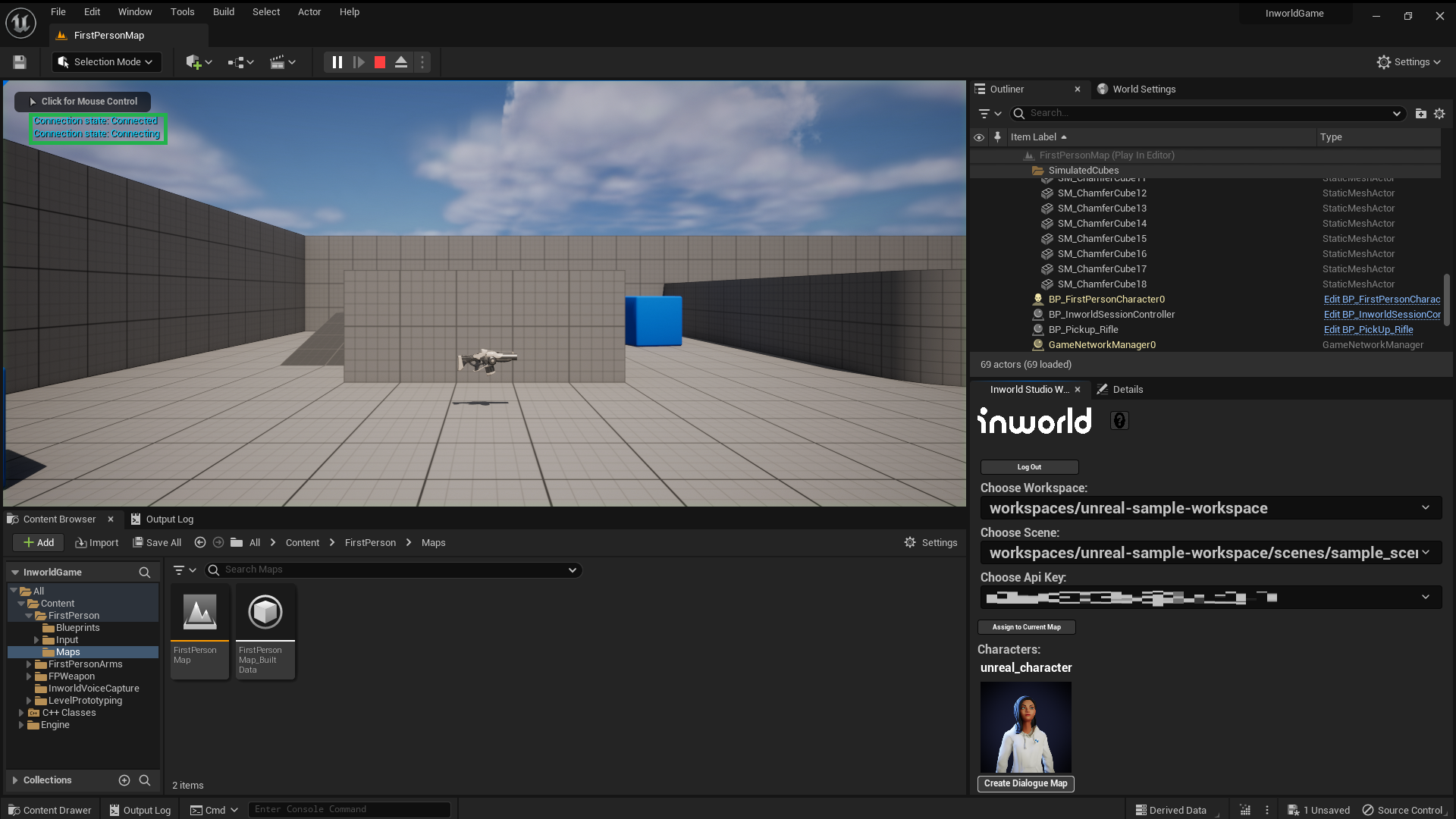
The BP_InworldSessionController listens for a connection state change from the InworldApiSubsystem to print the state changes.
Then, it calls StartSession with the preconfigured options generated by the Inworld Studio Widget's Assign to Current Map button.
You can use Token and Session Id node arguments to pass pre-generated values. If these arguments are empty, Token and Session Id are generated by Inworld's server.
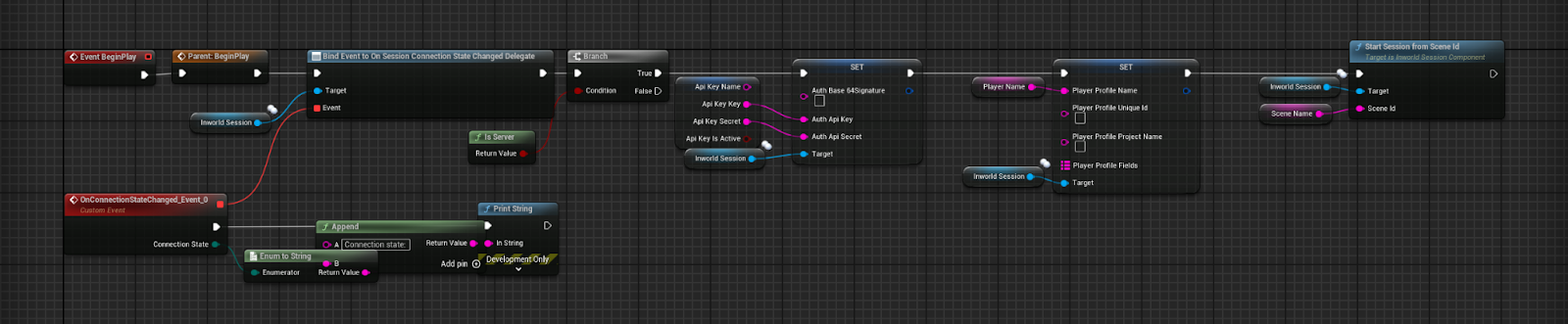
Custom Setup
If you require more control on how your Inworld sessions are started, stopped, paused, or resumed, you can create your own custom setup for doing so.