Character Setup
Whether you're adding your own character, like Innequin, or an inanimate object, setting up an Inworld character enables interaction with the Player. Explore our video tutorial, part of the Getting Started series, to learn how to set up your character effectively.
Quick Setup
The Inworld Actions Menu provides a quick way to setup Blueprint assets to be used as Inworld Characters. Simply right-click your Character Blueprint, and select Inworld Actions > Setup as Inworld Character.

This action will add and configure multiple components to the selected blueprint.
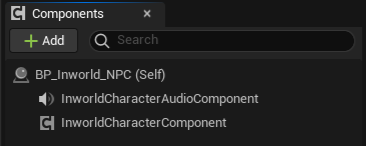
Simply configure the Brain Name on the InworldCharacterComponent to match the Character ID for integrations from Inworld Studio.
Example Format: 'workspaces/unreal-sample-workspace/characters/unreal-character'

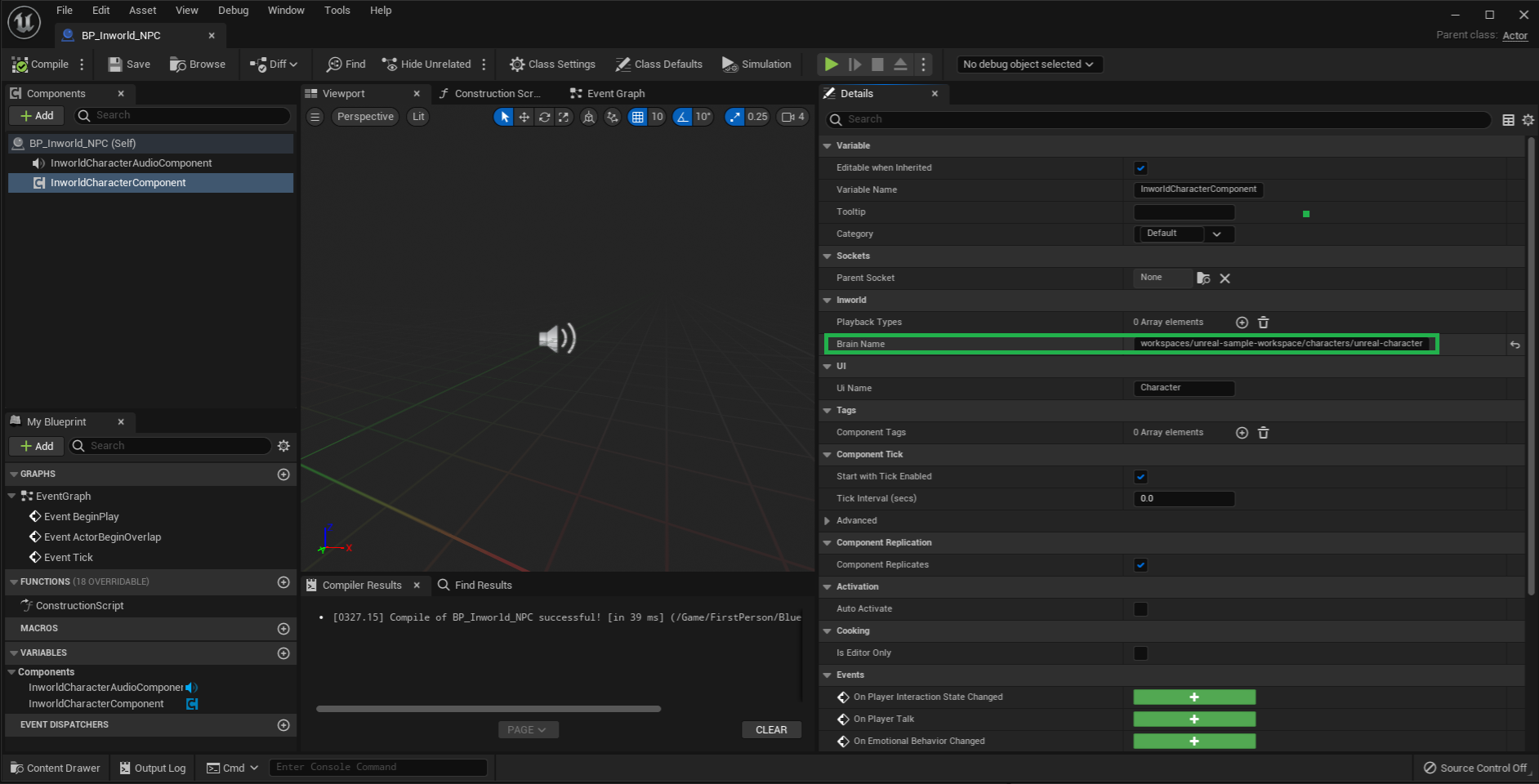
Project Settings
You may configure what components are added to the Character through the Inworld Actions Menu by accessing Edit > Project Settings > Plugins > InworldAI.

Custom Setup
If you require more control on how your Inworld Character is setup, you can change, add, or remove the default components.
See Inworld Character.