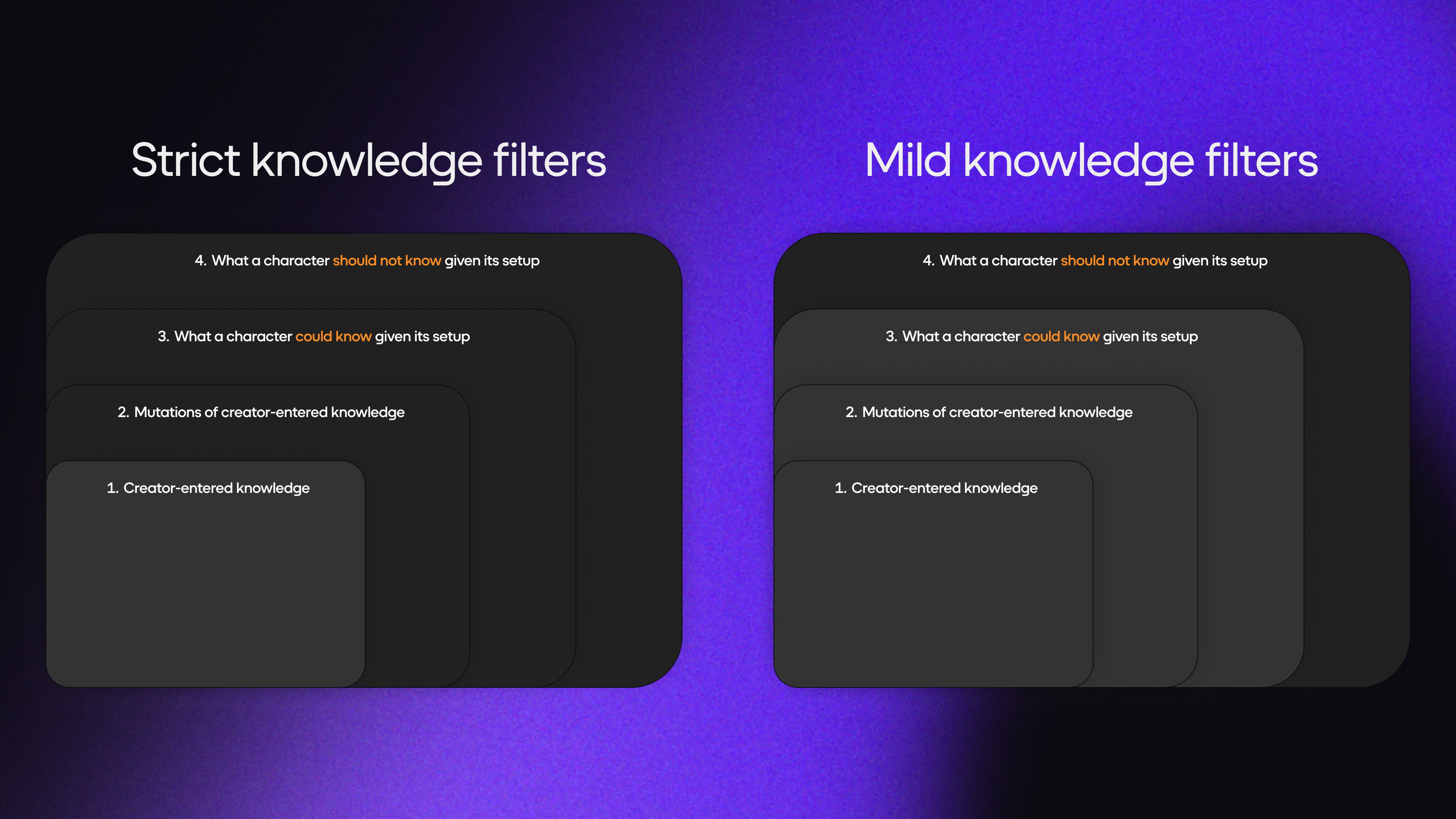Knowledge & Cognition
A character's Knowledge & Cognition defines the extent of what they know, their personal backstory, and can supply predefined answers to the player's questions rather than having the AI respond on its own.
This interface contains three distinct areas: Personal Knowledge, Common Knowledge, and Knowledge Filters
- Personal Knowledge consists of information only the character knows.
- Common Knowledge consists of broader information about a setting that multiple characters share.
- Knowledge Filters allow you to control the scope of a character's knowledge.
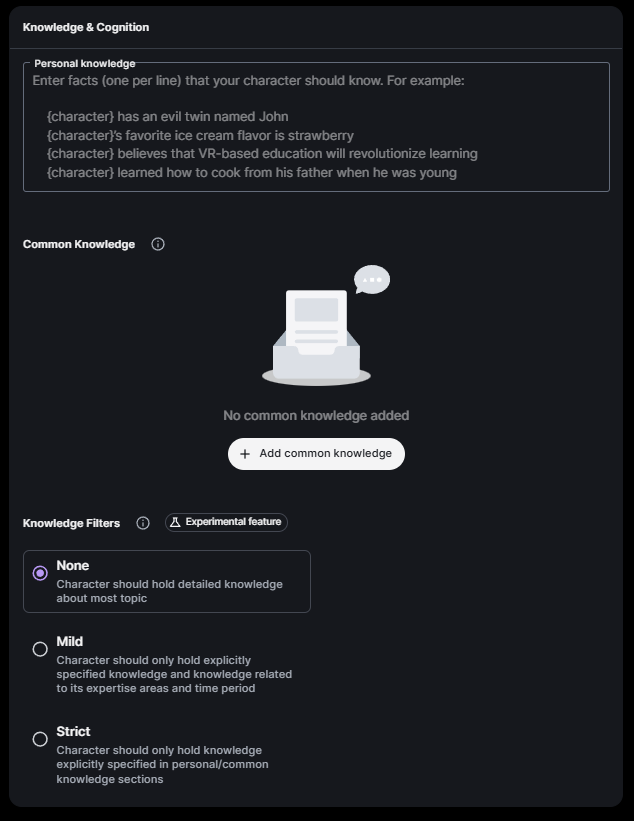
Personal Knowledge
This is information relevant to this specific character, and in some cases only they know.
Personal Knowledge can include information about the character's:
- Backstory
- Relationships with other characters
- Specialty or unique skillset
- Personal opinions
- Current appearance
- Recent events they witnessed
- Favorite sayings
- Things they hate
- Things they love
- Secrets they know
- Any clues they might mention if questioned
Occasional Retrieval
Any information placed within the character's Personal Knowledge area will not be referenced constantly, and instead will only be retrieved when it is relevant, such as if it is asked about or comes up naturally in conversation.
For information that affects how a character acts, use their Core Description field.
Best Practices
The Personal Knowledge field is primarily used to establish a backstory for the character.
This backstory should give an in-depth sense of a character's history, which will surface as topics come up during their interactions with the player.
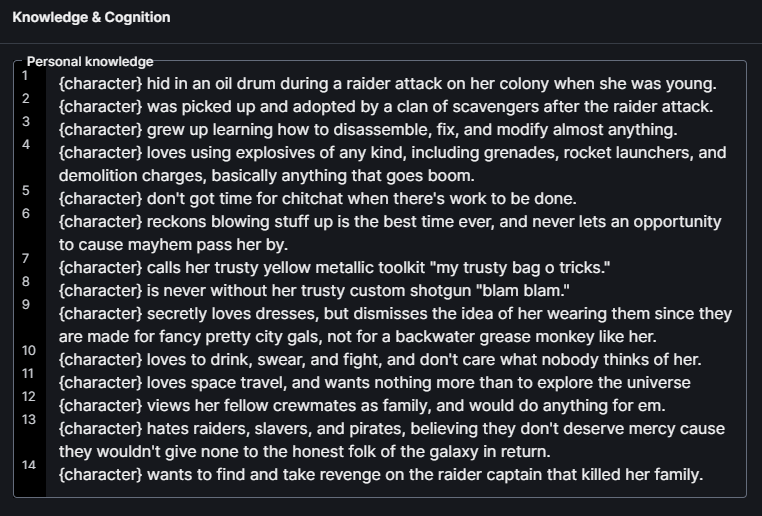
When writing Personal Knowledge its useful to imagine each line beginning with "{Character} knows".
For example, this means the Personal Knowledge that "there is a hidden lever in the bookcase", should be written:
"There is a hidden lever in the bookcase." Good
And not:
"
{Character}knows there is a hidden lever in the bookcase." Bad
In the second example, adding "character knows" can cause unintended responses, as it actually reads: "{Character} knows {Character} knows there is a hidden level in the bookcase."
Common Formats
Due to the above best practices, the two most common formats for lines used within the Personal Knowledge field are likely to be Internal Feelings within the character, and Factual Secrets about the world that they know.
For Internal Feelings refer to the character themselves:
{Character}secretly wants to see the galaxy and all its wonders.
For Factual Secrets write a straightforward fact:
The glass of wine on the left is poisoned.
Third Person Character Voice
Characters often draw from Personal Knowledge entries for their talking points during a conversation.
Due to how the AI uses these entries, it is often valuable to write a portion of them using the voice of the character, as if they were talking about themselves in third-person.
While it may take a bit of getting used to, this writing style assures that when the AI draws from the entries, they will already naturally be using that character's distinct tone of voice.
Character-Specific
Because the AI draws on the Personal Knowledge information in the form it is presented, think of how would the character describe each point.
Think of how they themselves would describe things such as their closest relationships, cherished items, valued activities, or most hated foes. For example, is it their “mother,” or perhaps "mummy" or "mum" instead? Do they love "fighting," or do they instead love a "good dustup" or "glorious battle"?
Content Maximum
Personal Knowledge may have up to 300 characters per entry, and a character may have a total of 1000 entries.
Common Knowledge
Common Knowledge defines general information that is known by more than one character.

Creating Common Knowledge
Before adding a category of Common Knowledge to a character, your universal list must be populated first.
To create categories of knowledge to select from, see: Common Knowledge
Adding Common Knowledge
To add Common Knowledge to your character, press the + Add Common Knowledge button.
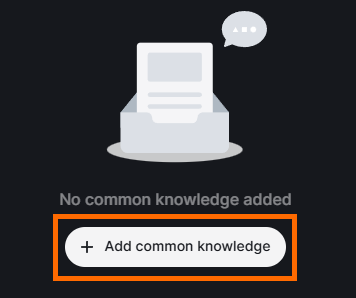
Then, click the checkboxes beside any Common Knowledge category you wish the character to know.
Once you have made these selections, press the Save button.
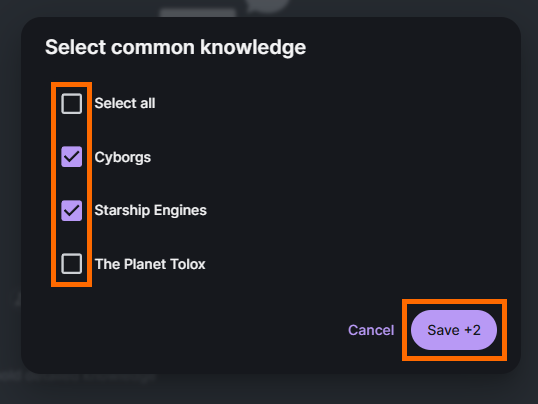
All current Common Knowledge categories active on the character are now displayed in the Common Knowledge field.
At any time, you can press the purple + button to add additional Common Knowledge categories to the character.
Knowledge Filters
A character's Knowledge Filters restrict the types of knowledge they have access to.
This system can reduce unwanted hallucinations and cognition that may deviate from a character's established parameters.
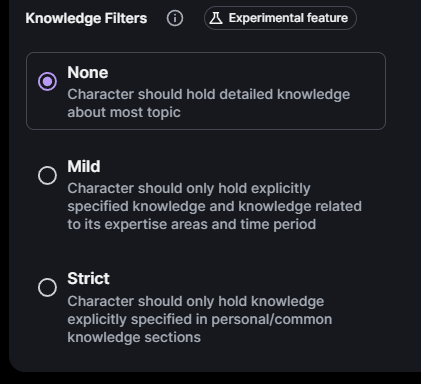
Information Categories
The Knowledge Filter system separates information into four distinct Information Categories:
- Creator-Specified Information: Includes anything entered into the character's Core Description, Knowledge & Cognition fields, and Scenes they inhabit.
- Mutations of Creator-Specified Information: Refers to tangential information related to facts directly specified by the character's designer.
- Probable Character Knowledge: Based on the character's setup, encompasses Common Knowledge and other information that the character is more likely to know.
- Improbable Character Knowledge: Based on the character's setup, encompasses Common Knowledge and other information that the character is less likely to know.
These categories are used when determining how a Knowledge Filter Tier gates information for a character.
Knowledge Filter Tiers
There are three tiers of knowledge filters that can be applied to a character: None, Mild, and Strict.
Selecting the circle beside the appropriate Knowledge Filter activates that filter for your character.
None
- The most permissive setting; all four Information Categories are used.
- Use: This tier is ideal for assistant, oracle, or search use cases where the character is intended to be omniscient.
Mild
- Allows characters to use information from Information Categories 1, 2, and 3.
- This setting tends to restrict knowledge that is out-of-character.
- Use: This tier is ideal for simulations, RPGs, and companion characters that depict an NPC with a subjective point of view that lives within a world.
Strict
- The character is restricted only to knowledge within Information Category 1.
- Use: This tier is ideal for characters within murder mysteries, brand ambassador roles, and professional training scenarios who must have specific and limited knowledge bases.
Knowledge Filter Visualization
Provided below is a visualization of how the Strict and Mild filters gate knowledge for a character.