Scenes
Scenes provide context for a character by describing their immediate surroundings, allowing them to reference this environment during their conversations.
When Scenes are Used
If a character will only exist in a text chat or is playing the role of a narrator, assistant, or other disembodied entity, they likely do not require a Scene, unless the added context from one would be helpful for their responses.
However, if a character is an interact-able NPC within Unity or Unreal Engine, they require a Scene to both place them in the world and gain a Scene Key, which they need to import the character from Inworld Studio to the game engine.
Creating a Scene
To create a new Scene, select Scenes via the left menu.
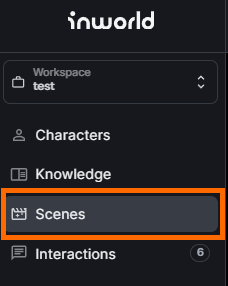
Then, press the Create New Scene button.
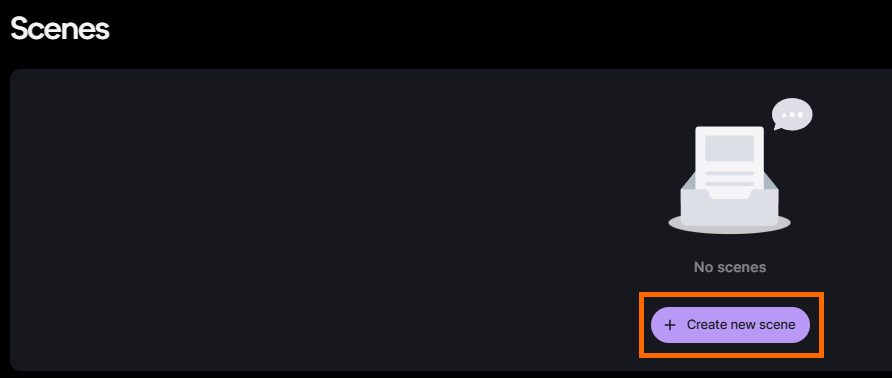
Using the Create New Scene interface, enter a Scene Name and a Scene Description for your scene.
The Scene Description should include any relevant that would be apparent for characters within the scene, and can include a visual description of the surroundings as well as any additional details such as the time of day, smells, sounds, temperature, and other elements.
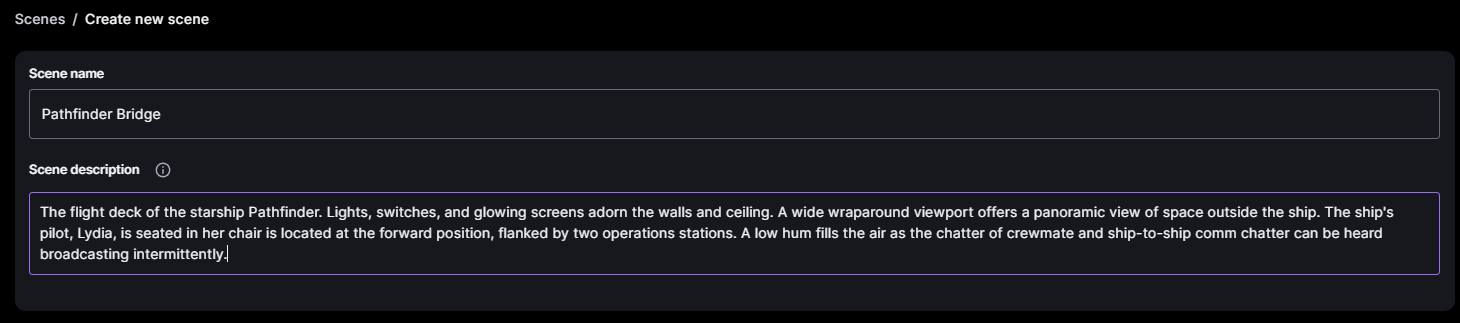
Once your scene is complete, within the Characters in Scene interface press the + portrait frame to add a character to this scene.
Select the desired character from the drop-down menu and press Save.
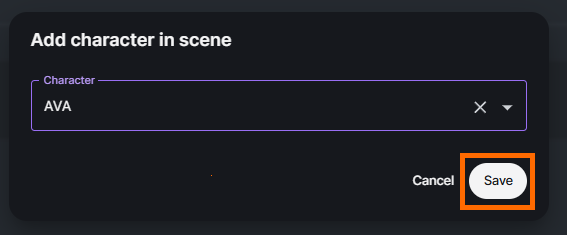
The character is then added to the scene.
You may add any number of characters to the scene using this process.
Characters added to the scene appear in Characters in Scene pane.
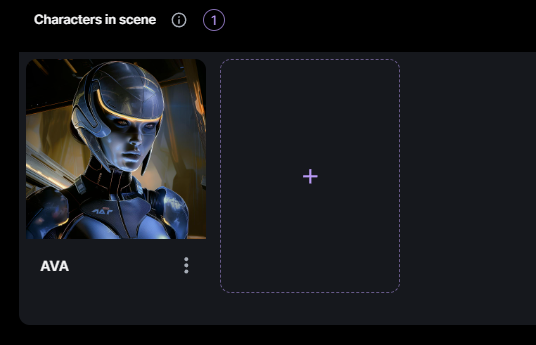
Adding to Scene from Character Profile
If desired, you can add a character to a scene from their profile.
To do this, go to Scenes in the Advanced tab of the character’s profile and press the + icon.
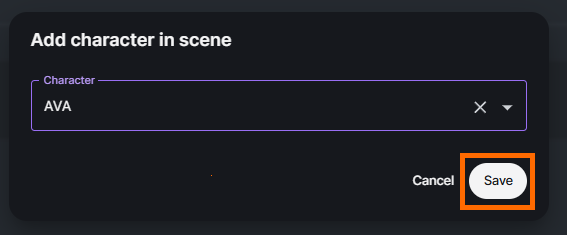
Then, select the desired scene from the drop-down menu and press Save.
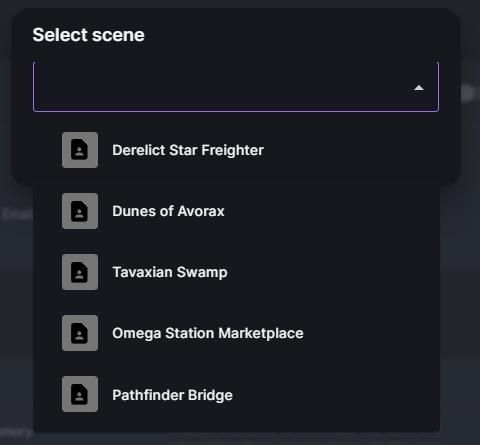
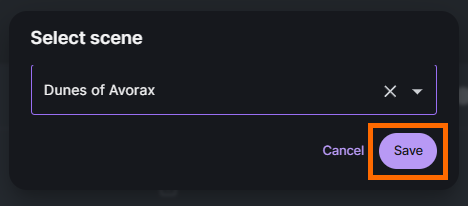
Your character is then added to the selected scene.
Selecting a Scene
When you open the Chat interface with your character, you may use the Select Scene drop-down menu in the top-right to select the scene you wish them to be in.
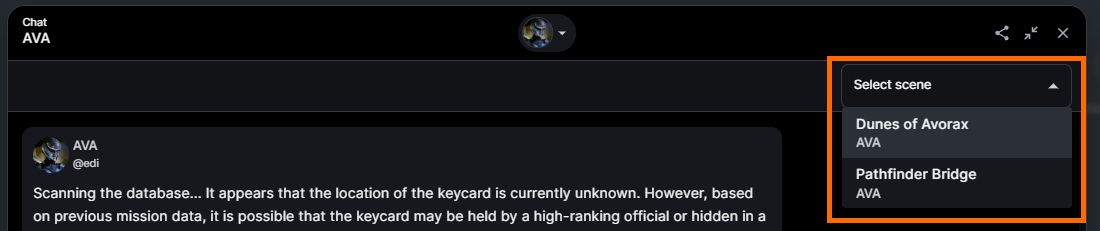
Once a scene has been selected, the character treats themselves as if they were in that scene, modifying their responses accordingly.
Scene Triggers
A Scene Trigger is a custom system event that you can invoke in your integration to add immediate context to a change that may occur within a Scene.
Creating a Scene Trigger
To create a Scene Trigger, press the Create New Trigger button.
Then, enter an alphanumeric string in the Name field and write a short description in the Description field.
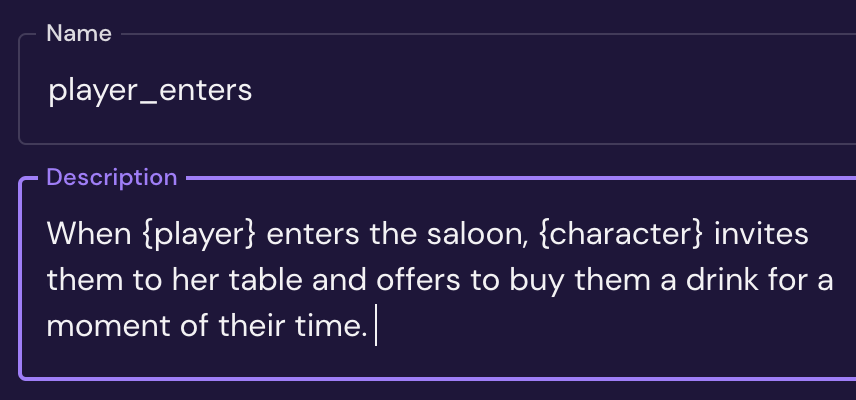
You can add multiple scene triggers to your scenes. However, only one scene trigger can be active at a time and it will remain active until it’s replaced by a different scene trigger.
Separate Scenarios
Scene Triggers can be separate scenarios, such as if a character greets the player in a certain fashion, or the player touches a certain item causing the character to attack them.
Alternatively, these can be progressive scenes, where one event follows another, such as a plot line or instructional guide.
Character Limit
A Scene can contain a maximum of 50 characters.