Going to Production
Going to Production with your Inworld Project
Transitioning your Inworld projects to production is an exciting milestone. You’re finally ready to share your game or experience with the world! Follow the best practices listed in this guide to streamline your transition to production and ensure you’ll get the most out of Inworld's Character Engine.
In this guide, we'll walk you through essential steps for a successful transition to production including:
- Notifying Inworld of your launch plans
- Managing your payment details
- Understanding concurrent sessions limits and interaction/requests limits
Communicating Your Launch
If you’re going live with an Early Access experience or your full launch, we recommend you notify us at least 3-4 weeks prior so that we can support your success. With this information, we allocate sufficient initial resources to your experience to ensure it's optimized for your expected traffic. Send an email over to Support@Inworld.Ai with the following information:
-
Account Email - Provide the account email.
- View your account email in the Account Settings of Inworld Studio.
-
Workspace Name and ID - Provide the workspace name or workspace ID that you plan on going to production with.
- View your workspace information in the Workspace section of Inworld Studio.
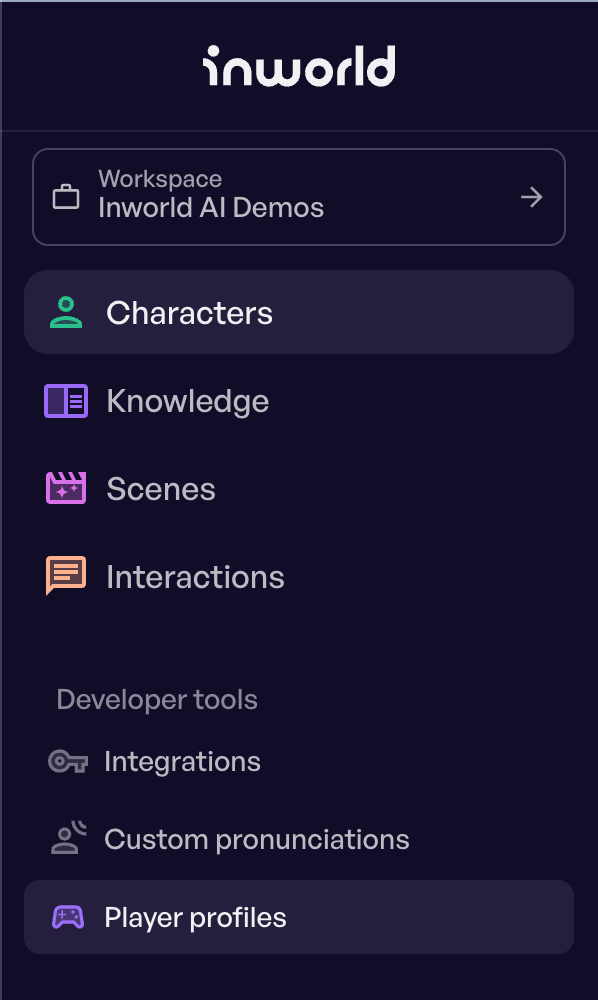
-
Launch timeline - Provide an expected launch date and any marketing campaign dates. Send an estimated launch date so that we can provide support for your success.
-
Throughput - Provide the expected throughput for your workspace. Estimates of expected throughput allows Inworld to gauge the volume of data and interactions your game or experience will process. These estimates are used for rate limiting which helps protect you from excessive API requests to your experience. Provide the expected Requests Per Seconds (RPS) or number of concurrent users. Please note that by default, the system has a limit of 20 concurrent sessions (users), which is suitable for development and testing purposes. However, this limit may not be sufficient for a typical production workload. To accommodate your expected number of users, please specify the expected number of users in your email to our support team. We will then increase the limit accordingly to ensure optimal performance for your production environment. Alternatives to this data can be found using information provided below:
- General:
- Website traffic such as daily clicks and the number of unique visitors can give an estimate to the number of users.
- Ad conversion rates can estimate potential traffic.
- Gaming:
- Data from your Alpha and Beta access can be used to estimate the number of concurrent users.
- Estimates from the number of pre-orders or Steam Wishlists may also be helpful in determining the number of users.
- General:
-
Limits - Define your hard limits on API interactions. Setting your hard limit ensures that you get the best performance out of the system while also managing costs efficiently.
- Go to your Account Settings in Inworld Studio.
- View your API interactions usage under Current Usage.
- Click Change monthly limit.
- Use the slider to set your monthly limit and hit Save limit.
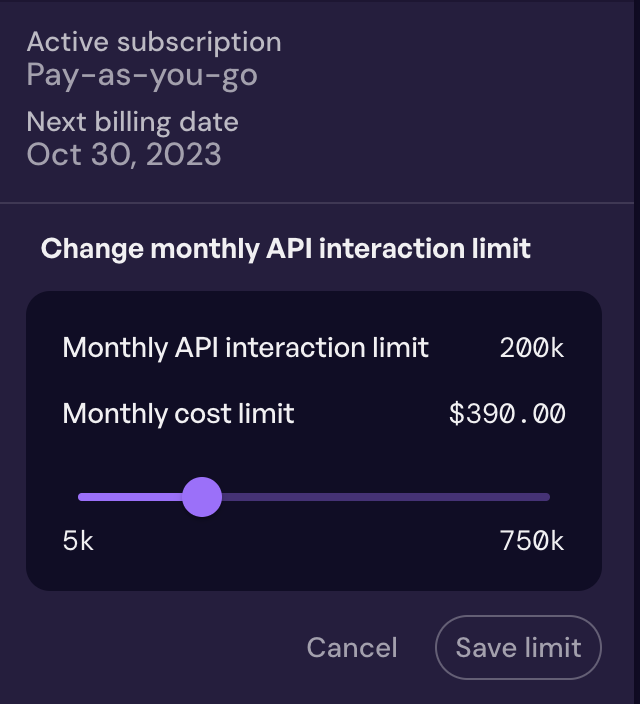
You will be notified when you hit 85% and 99% of your hard limit but can also request additional notifications at specific thresholds within your limit. Unlimited API interactions are available under the Custom billing plan. Contact our sales team to unlock enterprise level features and discounts.
Payment and Billing
Ensure that all payment and billing details are up-to-date.
Check out this post for more information regarding our new pricing models.
API Security and Encryption
Protect your API keys from misuse. Exposing API keys, even inadvertently, can have unintended consequences. We recommend you take the token-based authentication approach when integrating with the API. This provides an added layer of protection by using a signed and encrypted request with your API key in order to obtain a runtime token. The following approaches limit key exposure from the client-side code by generating a token on the server side:
- Node.js Application: This example project contains a server that uses the Inworld API Key and Secret to generate an authorization token.
- Download the
inworld-nodejs-generate-tokenapplication on GitHub here. - Use the command
yarn installwithin the project directory to download and install its dependencies. - Create an
.envfile using the provided.env-sample. - Edit the
.envfile and fill out your values forINWORLD_KEY,INWORLD_SECRET, andINWORLD_SCENE. - Use the command
yarn startto launch the application.
- Download the
- Railway.app Service: This example template page on Railway.app spins up a service using
inworld-nodejs-generate-tokento generate an authorization token.- Go to the Inworld Token Generator template page on Railway.app.
- Click Deploy Now to begin the process.
- Fill out your values for
INWORLD_KEY,INWORLD_SECRET, andINWORLD_SCENE. - Click Deploy to spin up the service.
- Once the service has successfully been deployed, go to Domains section within the Settings tab.
- Click Generate Domain to create a public facing domain for this service.
- Verify the successful launch of your domain by inspecting the JSON token response from your browser.