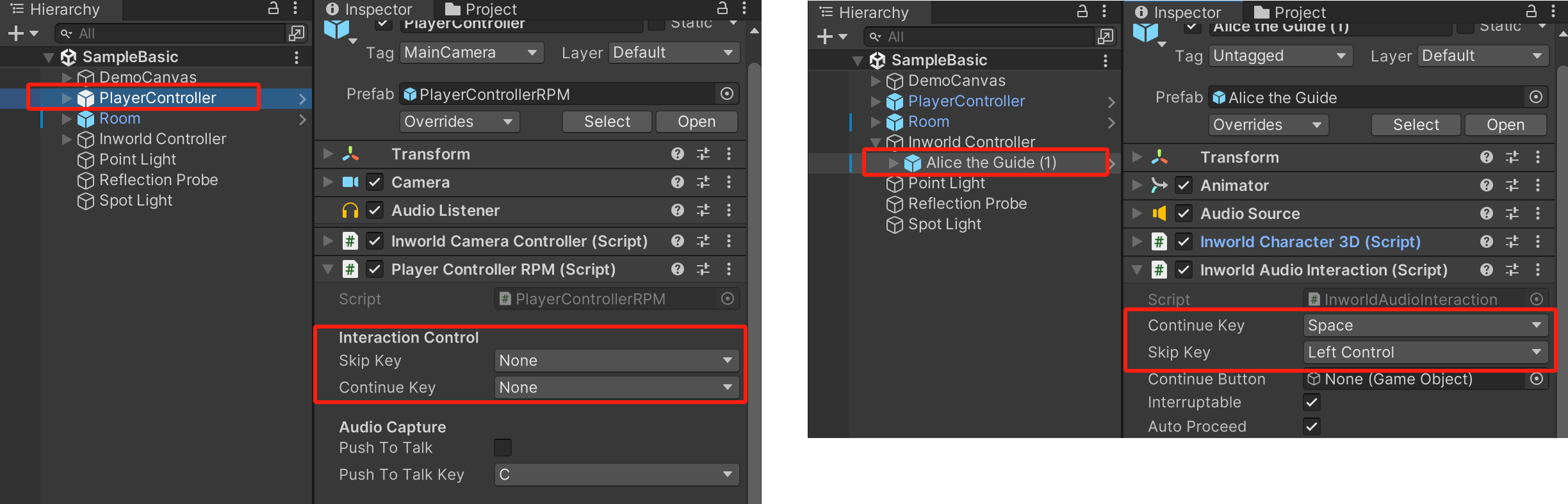Text Control
Since the release of Inworld Unity SDK version 3.1, users have been able to configure more detailed settings for both the Global Chat Panel and the World space Chat Panel of each character. Additionally, we offer functionalities for pausing and fast-forwarding through dialogues.
Chat Options
First, locate the corresponding ChatPanel script. The Global Chat Panel is found on the PlayerController directly.
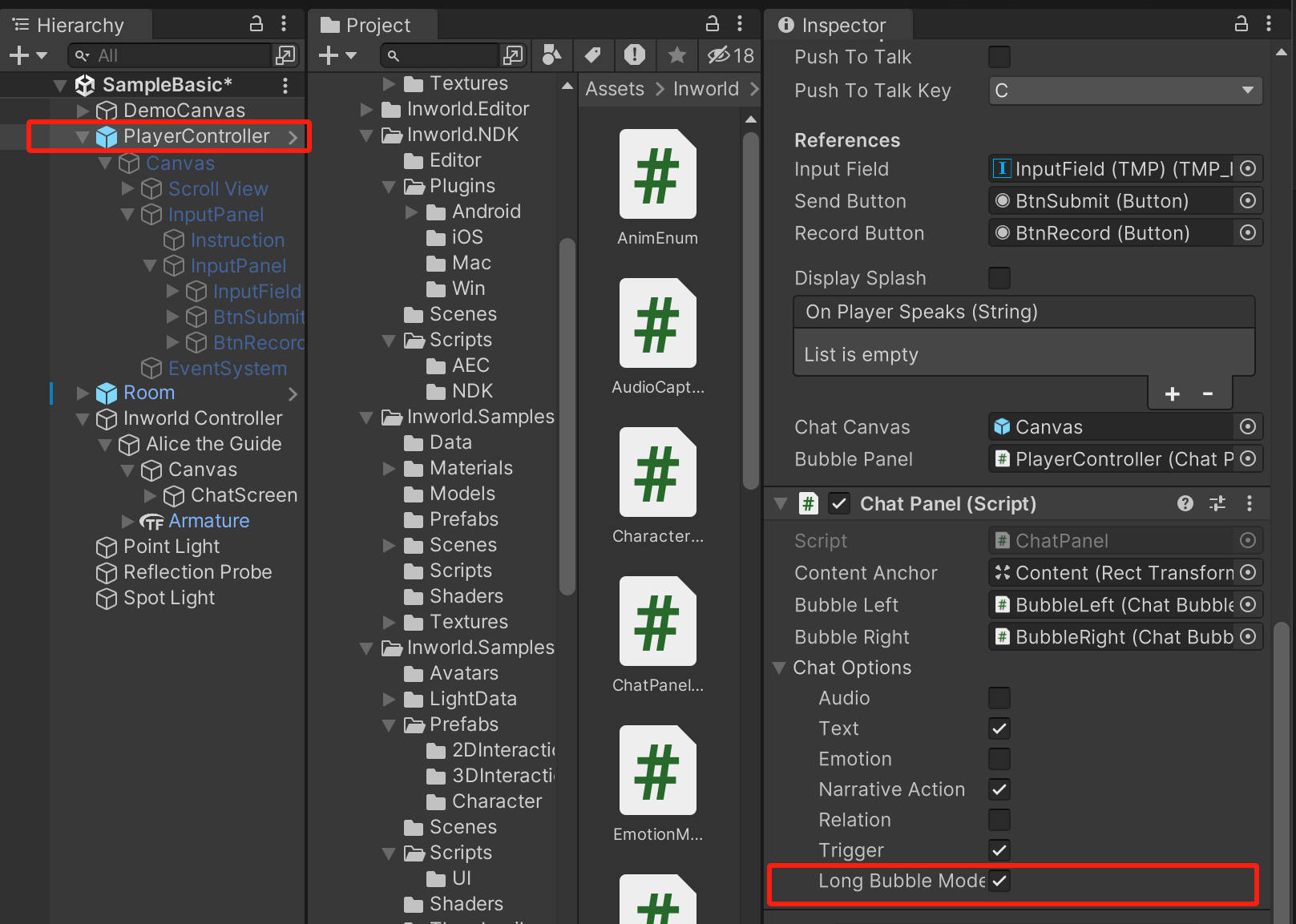
Each character's Chat Panel is located under the character's Canvas > ChatScreen child object.
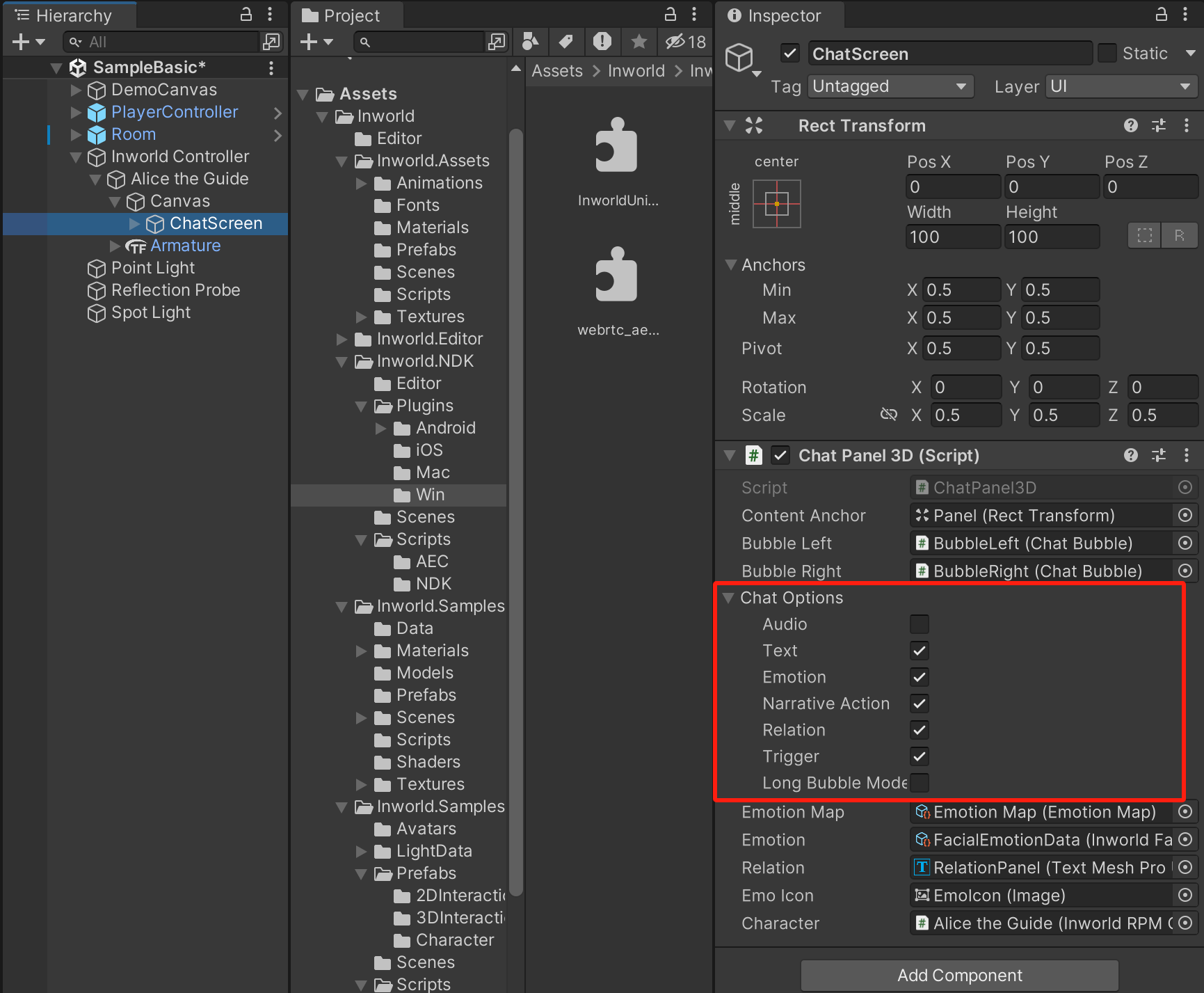
Within Chat Options, there are various options available. Once certain options are selected, the text will generate corresponding chat bubbles.
For instance, if you do not wish to generate bubble for narrative actions like "Alice leans forward," or you do not want to receive information about "Trigger received" in the Chat Bubble, you can disable them in the Chat Options for that specific character.
Long Bubble Mode
Long Bubble Mode combines several texts into one chat bubble, similar to the bubbles displayed during conversations on our website with a character. The Global Chat Panel has this mode enabled by default, while it is disabled by default for each character's Chat Panel (for better display in scenes).
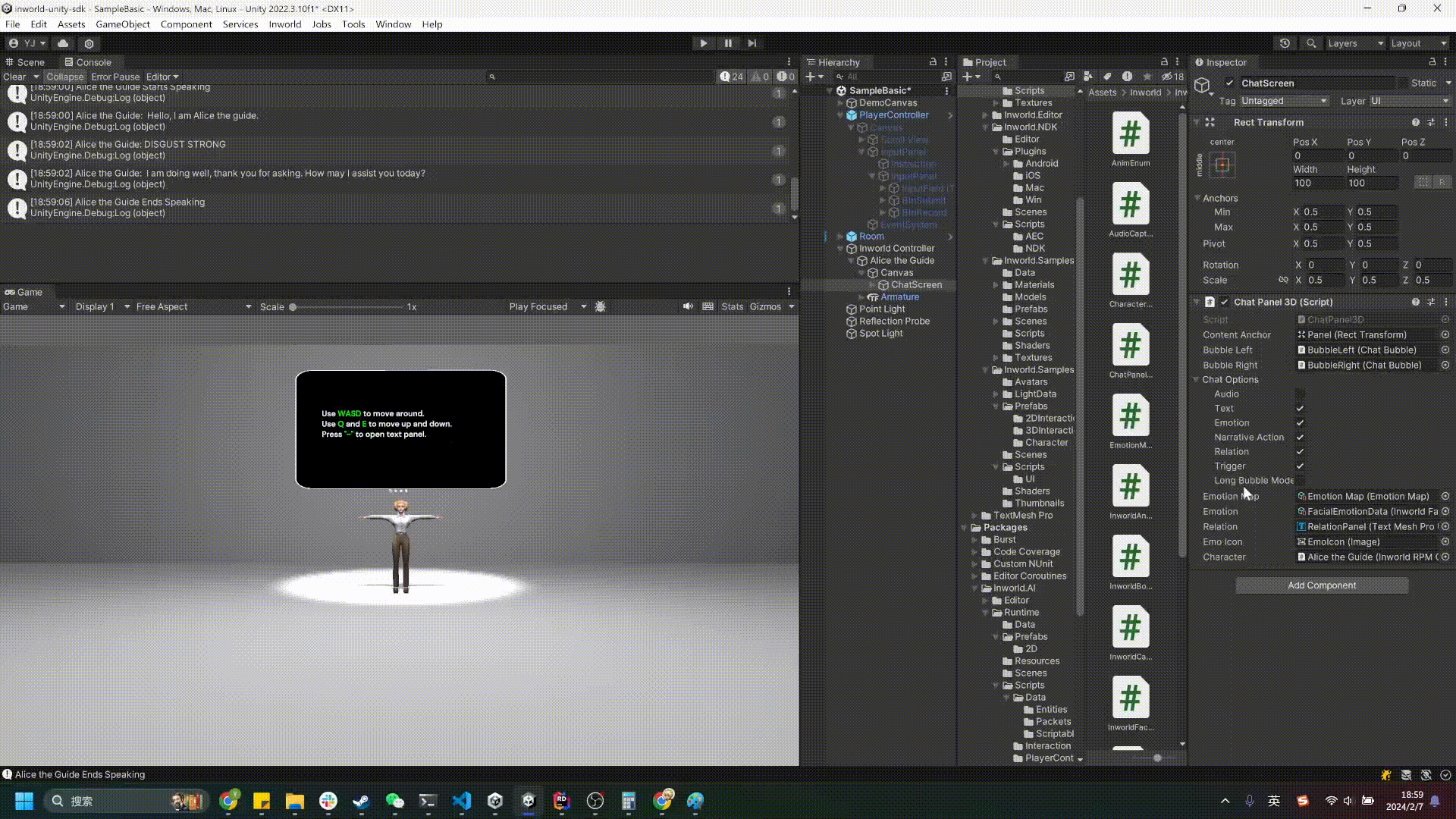
Pausing Conversations
Starting from version 3.1, we have introduced the ability to pause conversations, achieving an effect similar to Japanese-style text adventure games.
Find the Interaction of the corresponding character and disable Auto Proceed. During a conversation with this character, an ▽ icon will appear, and the player must press the space bar to continue the dialogue.
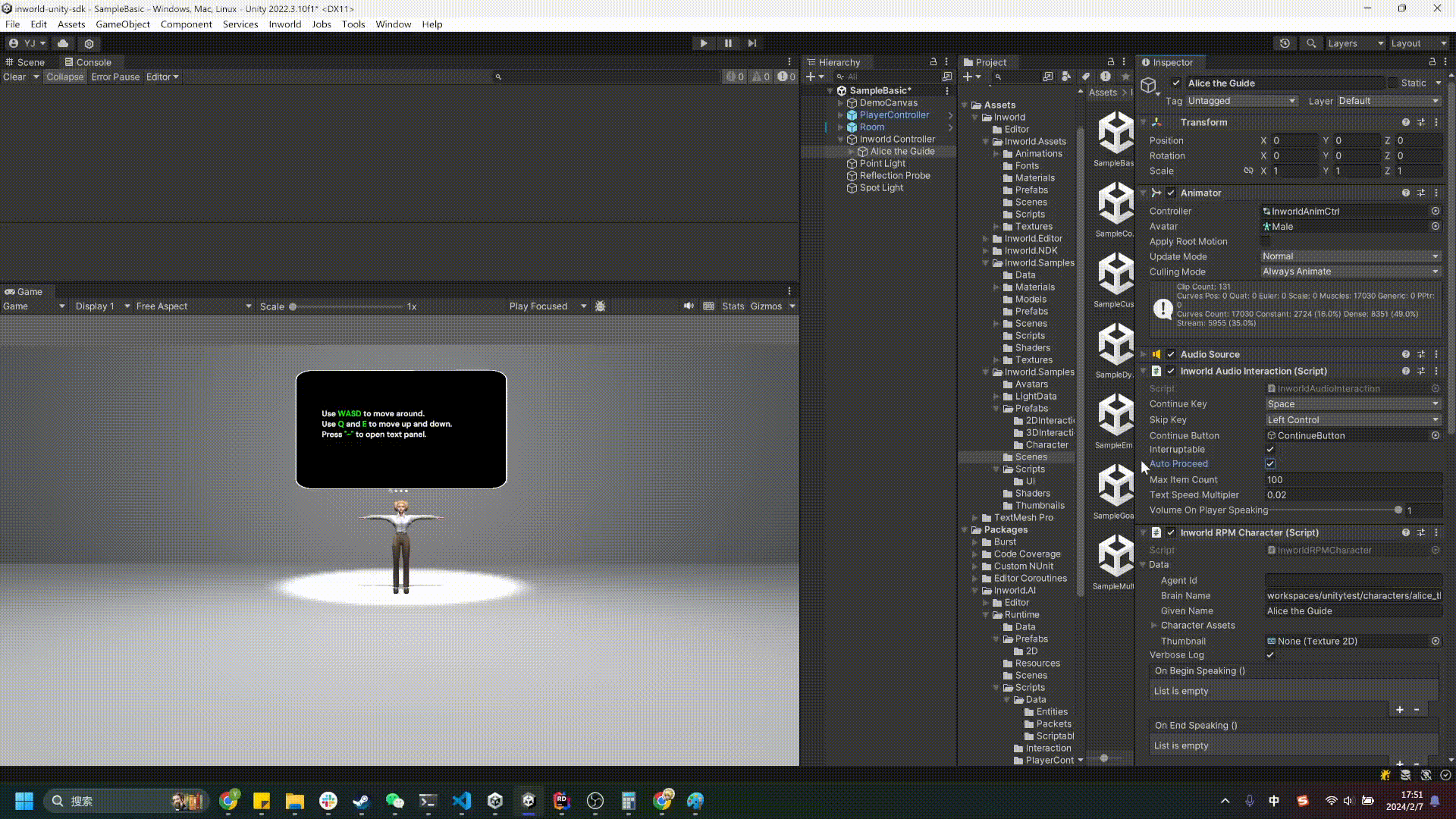
Skipping Conversations
Conversely, players can hold down the left Ctrl key to skip through the dialogue directly. This is particularly useful in Turn-based interaction modes.
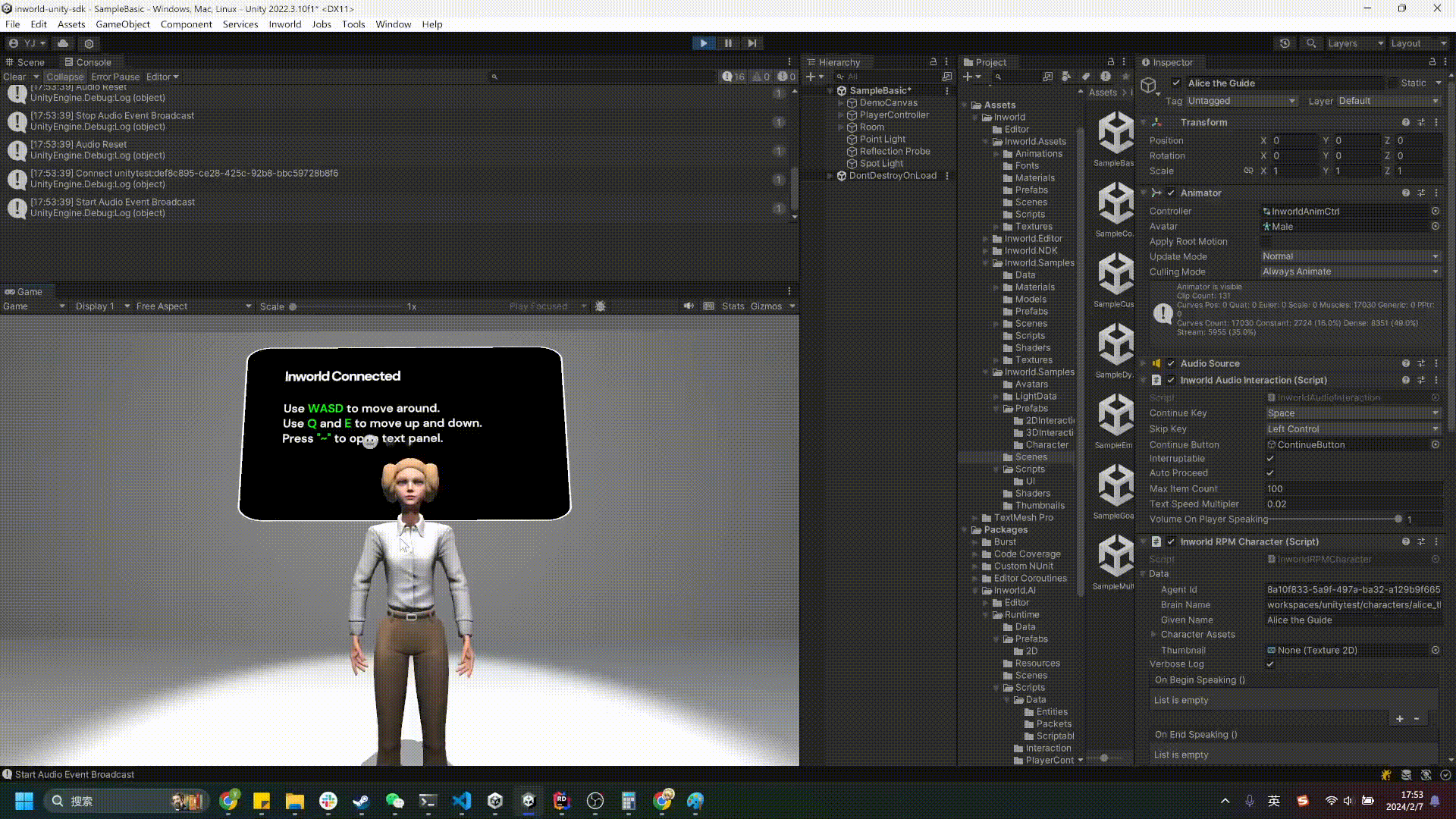
Additionally, users can tailor these shortcut keys according to their preferences.
⚠️ Note: The hotkey can be configured globally within the
PlayerController(if available) or individually for eachInworldCharacter.
If the hotkey is set in the
PlayerController, it will override the hotkey settings for allInworldCharacterinstances.