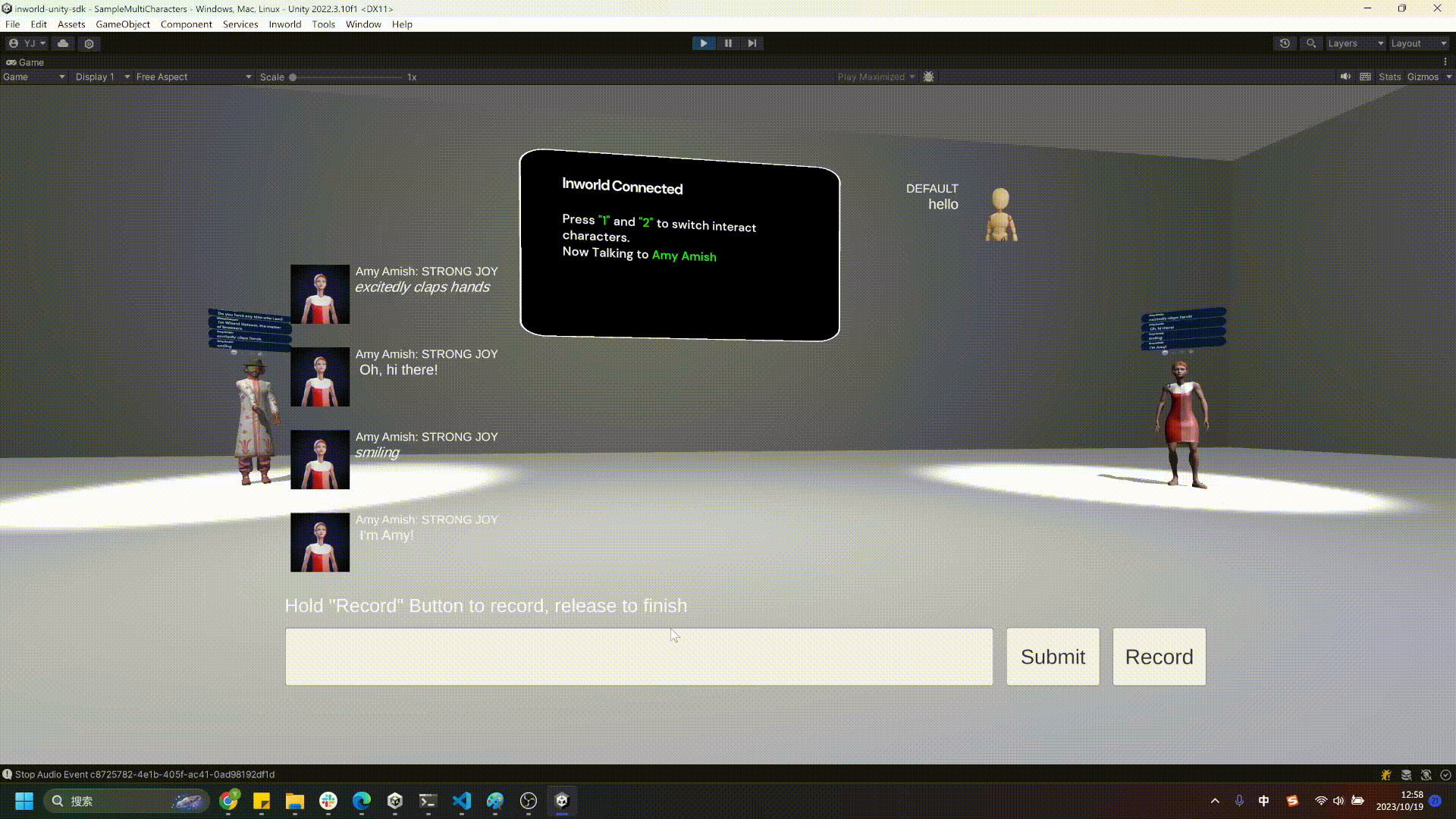Demo: Multiple Characters
1. Opening the Sample Scene
In the Project Panel, click Inworld > Inworld.Samples.RPM > Scenes > SampleMultiCharacters to open the demo scene that supports multiple characters.
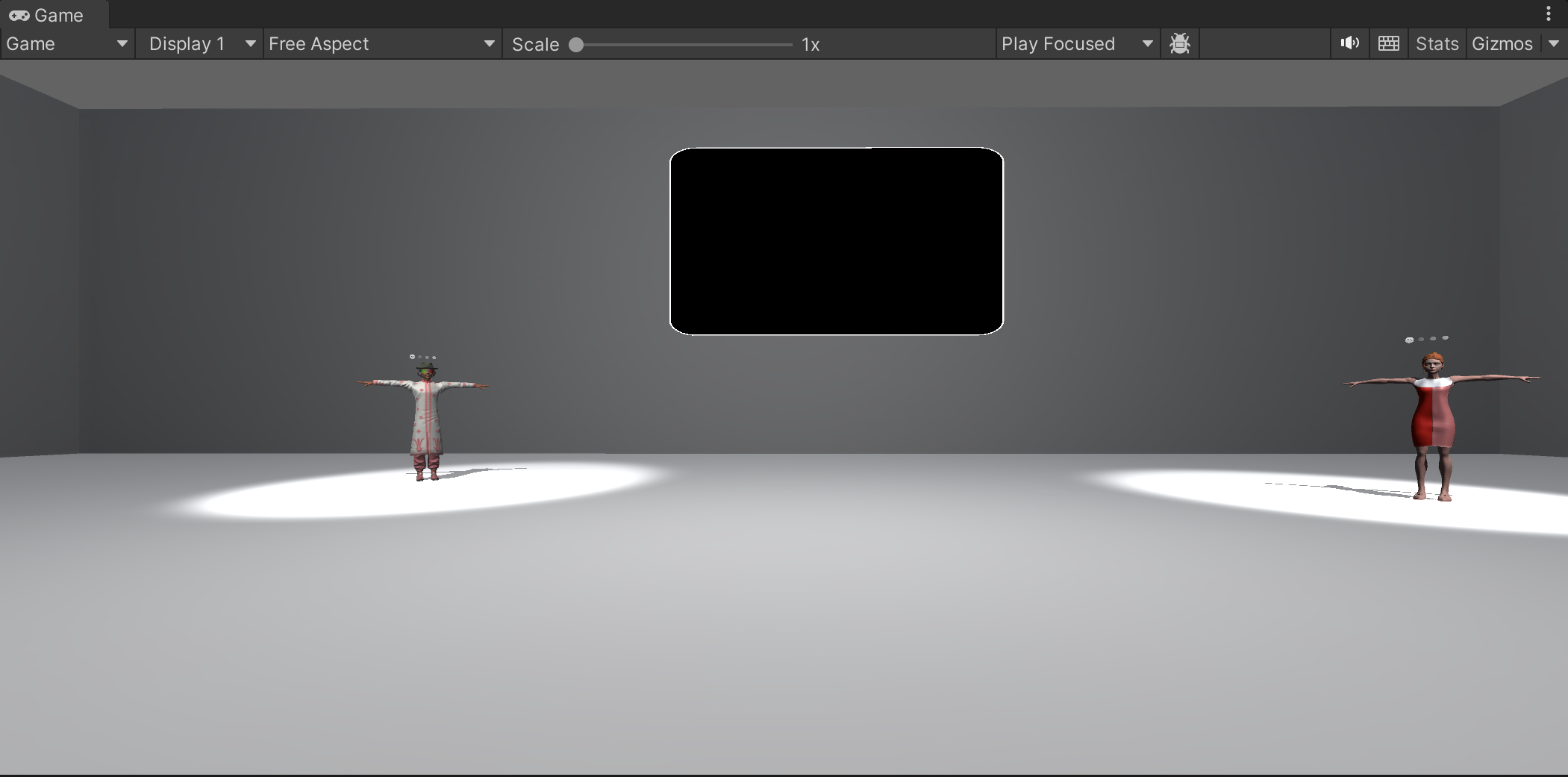
2. Talking to the Characters
In the room, there are two characters: Wizard Dotcom and Amy Amish. Once the connection is established, you can speak to them. Use the W A S D buttons on your keyboard to move forward, back, left, and right. You can speak to them directly using your microphone.
You can press 1 or 2 on keyboard to switch the current interacting character.
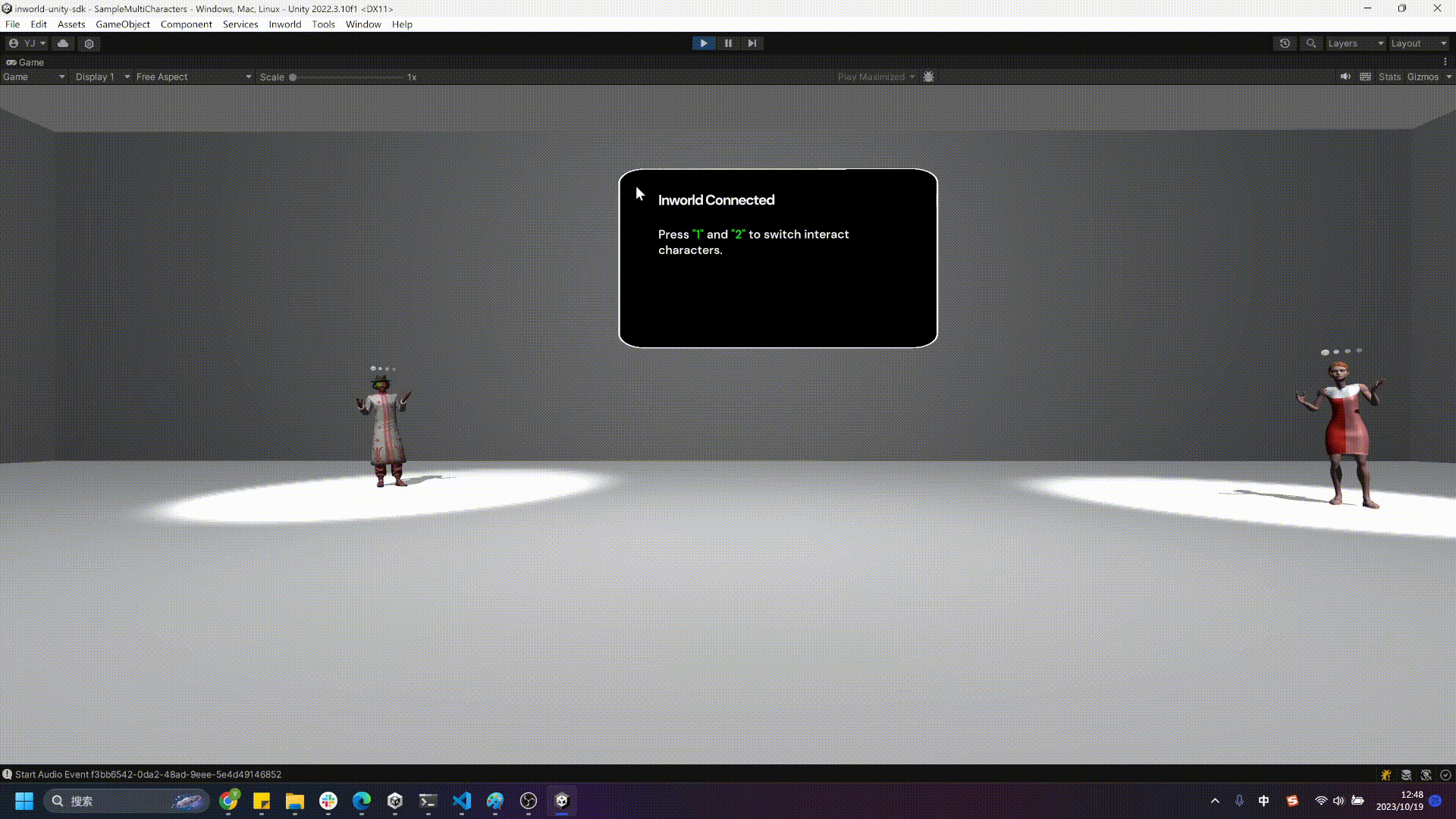
3. Selecting a Character
Although multiple characters can be loaded into a single scene, you are still allowed to talk to one character at a time.
During runtime, the monitor will display which character you are currently talking to.
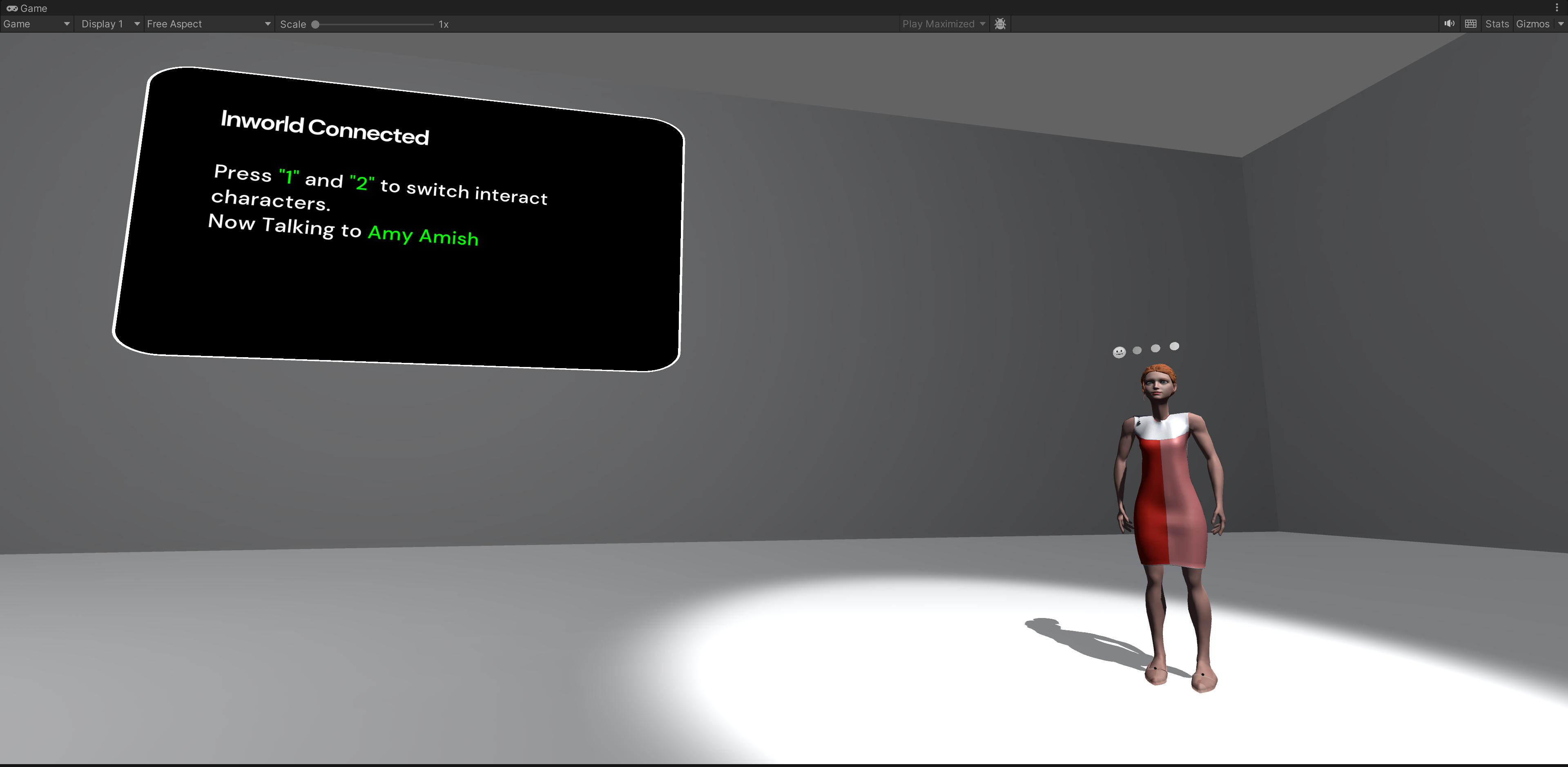
If you're creating your own implementation, you can just set the InworldController.Instance.CurrentCharcter to the character you want, then you can speak or send text to that character.
4. Typing and Recording Text for Conversations
You can press the ~ button to open or close the text input panel during runtime. While the panel is open, you can view the history logs for all the characters in the scene and type or record sentences to the current selected character, but you can only communicate with the character that is currently selected.